Apply the License
This topic describes how to apply the EGS license after receiving the license file from Avesha, which is a Kubernetes secret. You can use the CLI to apply the license.
Apply the License Using CLI
To apply the license using the CLI, you need to have access to the Kubernetes cluster where you will install EGS. You can use
the kubectl command-line tool to apply the license secret file. Apply the license secret file provided by the Avesha team. The
secret file should be in YAML format and contain the license details.
First, create a kubeslice-controller namespace (if it does not already exist) on the controller cluster, using the following command:
kubectl create namespace kubeslice-controller
The following is an example of the license secret file format:
apiVersion: v1
kind: Secret
type:
metadata:
name: <license-secret-name>
namespace: kubeslice-controller
labels:
data:
customer-name: <base64-encoded-license>
grace-period: <base64-encoded-license>
license-expiration: <base64-encoded-license>
license-type: <base64-encoded-license>
license-created: <base64-encoded-license>
license-updated: <base64-encoded-license>
license-id: <base64-encoded-license>
license.key: <base64-encoded-license>
machine file: <base64-encoded-license>
Use the following command to apply the license secret file to the kubeslice-controller namespace:
kubectl apply -f <license-secret-file> -n kubeslice-controller
You can manage the license through CLI. The license secret is stored in the kubeslice-controller namespace and can be viewed using:
kubectl get secret <license-secret-name.yaml> -n kubeslice-controller -o yaml
After applying the license secret, you can install the EGS controller using the Helm charts or using the installation script. The license will be automatically detected and applied during the installation process. To install EGS, follow the instructions in the EGS Installation Guide.
License Validation
EGS automatically validates the license upon application. You can also manually trigger a validation check through the EGS Admin Portal. If the license is valid, the system allows you to provision and manage GPU resources. If the license is invalid or expired, the system prevents any changes to GPU resources and displays an error message.
License Expiry Notifications
EGS sends notifications for upcoming license expirations. Warnings are displayed through the portal and logs as the license approaches
expiration. Critical alerts are triggered after the expiration date is reached or GPU usage exceeds the licensed quota.
How to Upgrade Your License
If your organization requires additional GPU capacity or features beyond the current license, you can upgrade your license. This typically involves purchasing a new license or extending the existing one to include more GPUs, longer duration, or additional features. Upgrading a license allows you to scale your GPU resources as needed without service disruption.
You can upgrade your license from the EGS Admin Portal or through the CLI. The upgrade process involves uploading a new license secret
file that contains the updated license details. Contact Avesha Support at support@aveshasystems.com to extend or upgrade your license.
To upgrade your license through the EGS Admin Portal:
-
Log in to the EGS Admin Portal.
-
Click the Upgrade License button on the left sidebar. The pop-up window displays your current license details.
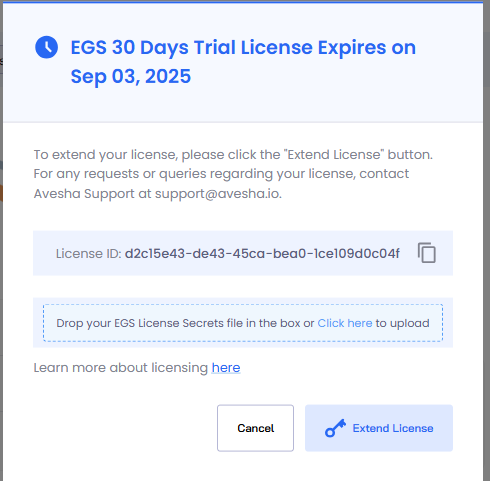
-
Drag and drop the new license secret file or Click here to upload the file.
-
Click the Extend License button to apply the new license.
How to Renew Your License
Licenses have a validity period and must be renewed before expiry to avoid service disruption. Expiring licenses can trigger alerts in the EGS Admin Portal.
If your license is nearing expiration, you receive notifications through the EGS Admin Portal and email. It is important to renew your license before it expires to avoid any disruption in service. If your license has expired, you will not be able to make any changes to the GPU resources. You must renew your license to continue using the EGS features. Contact Avesha Support to renew your license.
To renew your license:
-
Log in to the EGS Admin Portal.
-
Click the Upgrade License button on the left sidebar. The pop-up window displays your current license details.
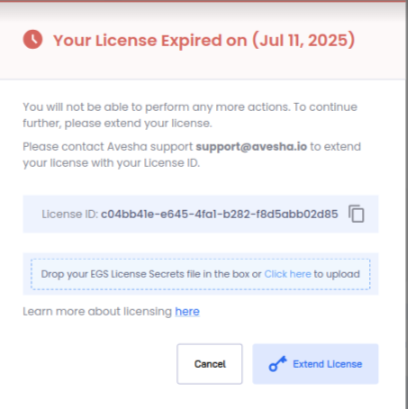
-
Drag and drop the new license secret file or Click here to upload the file.
-
Click the Extend License button to apply the new license.