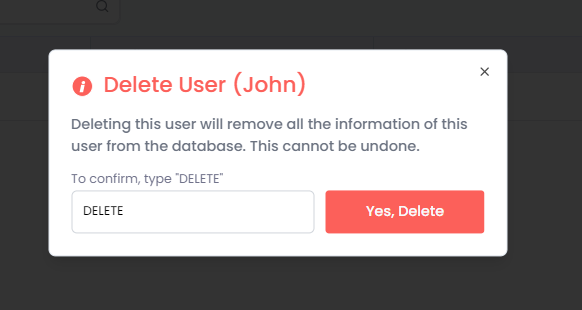Manage Users
This topic describes how to add and manage users within an account.
View a User
To view users in your account:
-
Go to Users on the left sidebar.
-
On the User Management page, you can see the list of users. If no users are added, then you can only see the owner of the account.
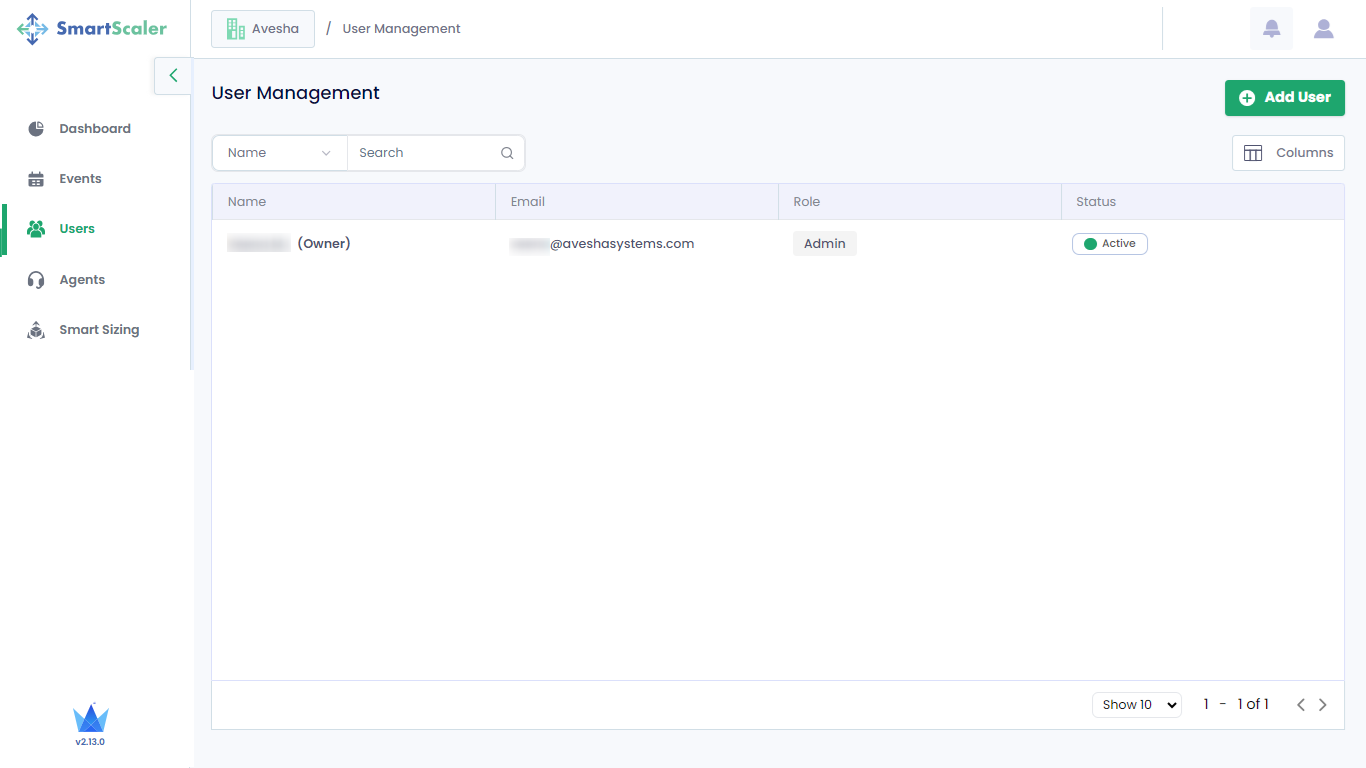
Add a User
To add a user:
-
Go to Users on the left sidebar.
-
On the User Management page, click Add User that is towards top-right of the page.
-
On the Add User pane:
-
In the Name text box, enter the name of the user that you want to invite.
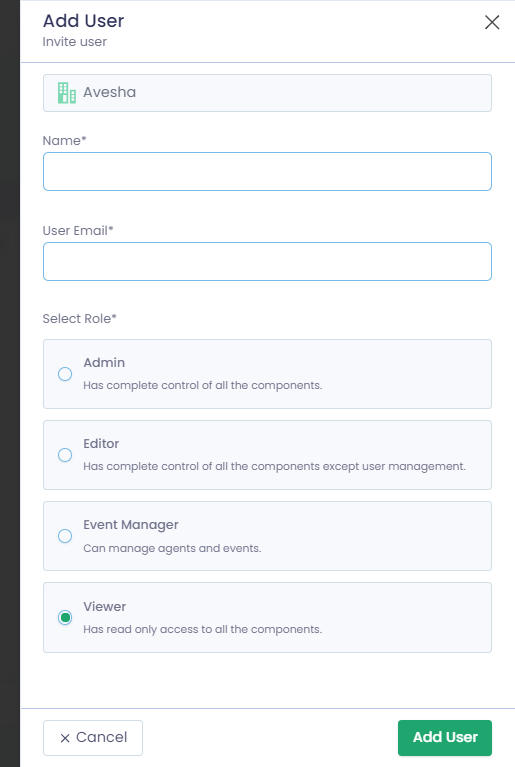
-
In the User Email text box, enter that user's email address. The email address becomes immutable after it is added.
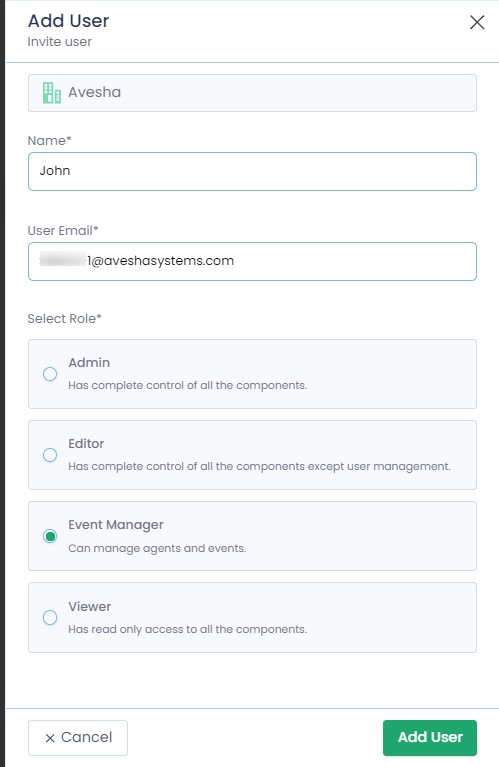
-
Under Select Role, choose a role that you want to assign to the user. The available roles are:
- Admin
- Editor
- Event Manager
- Viewer
Each role's function is described under Select Role.
-
Click Add User to invite that user into your account.
-
-
An invite is sent to the user. On the User Management page, the status of the invited user is Pending Invite until the user accepts the invite and sets a password.
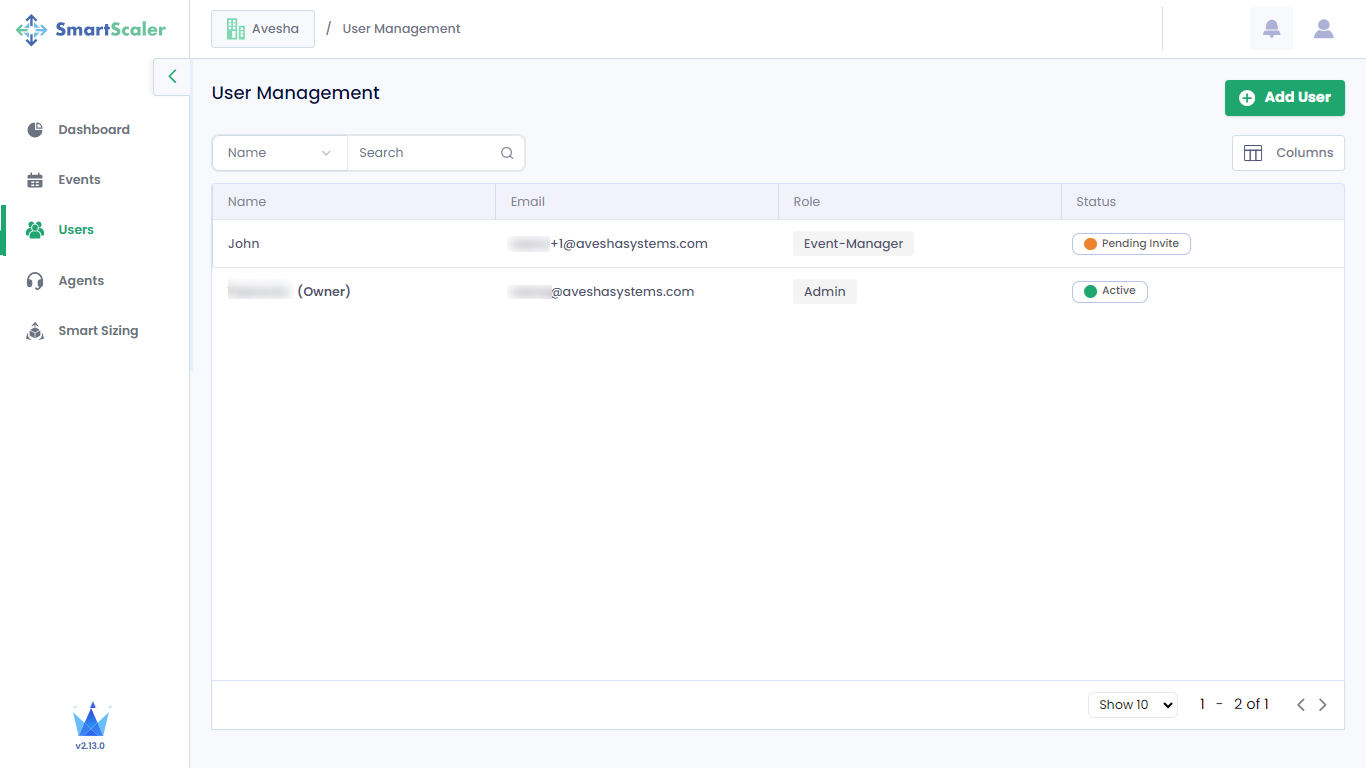
If the intended user does not receive the invitation, then you can resend the invitation by clicking the user on the User Management page. On the Edit User pane, click Re-send Invitation.
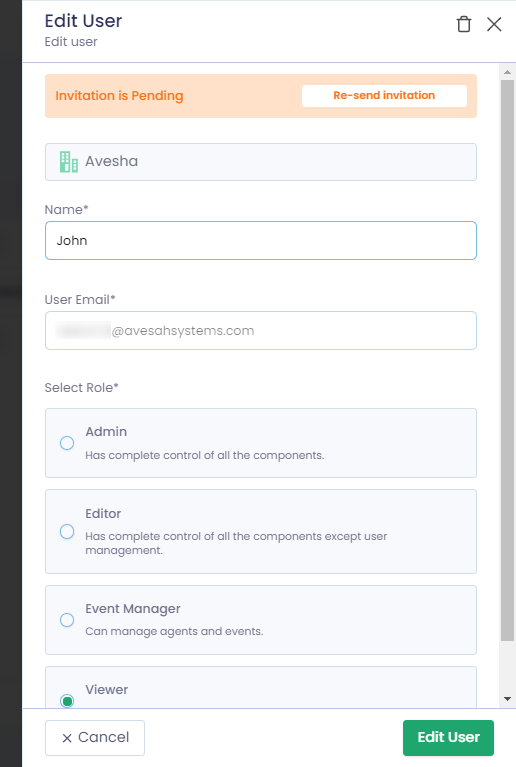
-
After you, as an invited user, accept the invitation, you are redirected to the account page to set a password.
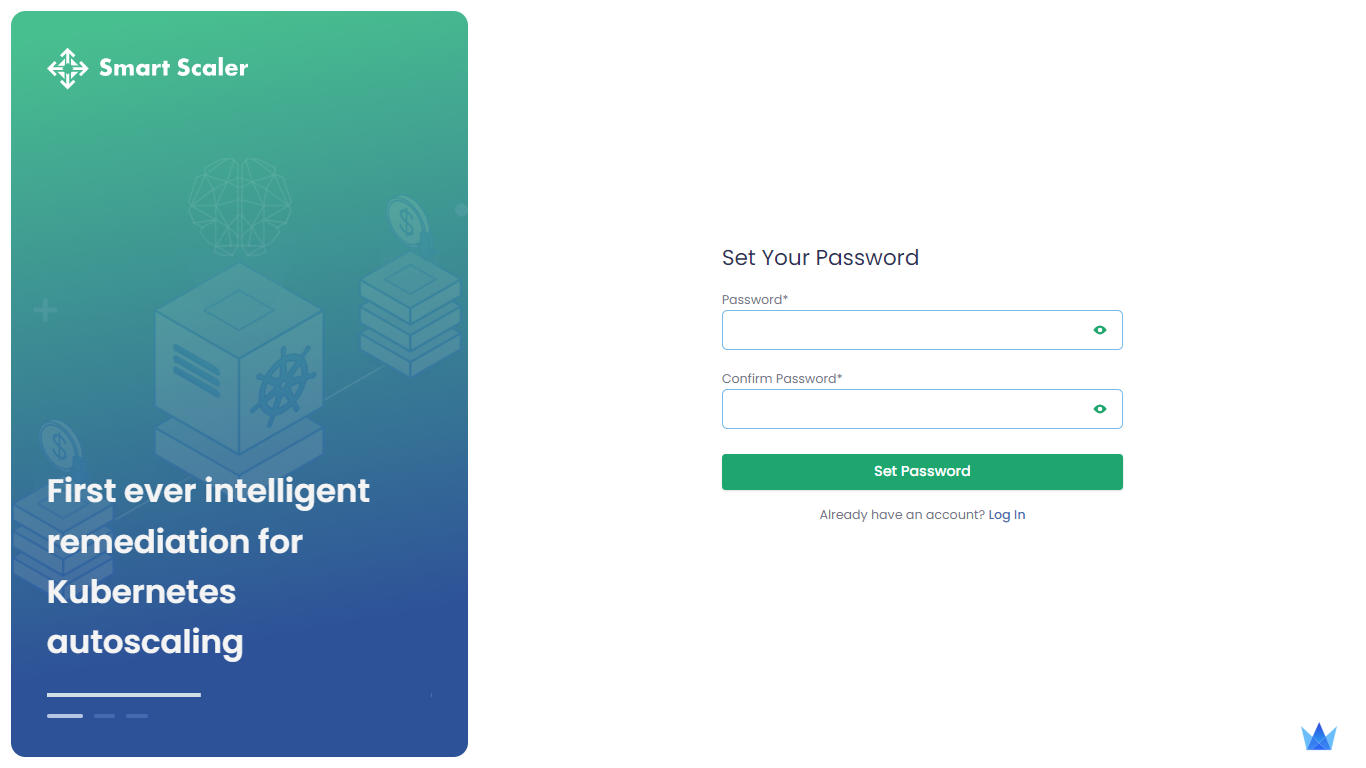
-
Under Set Your Password, enter a password and confirm it. The password must include at least one uppercase letter, one number, and one special character.
-
Click Set Password. After the password is successfully set, the invited user's status is active on the User Management page.
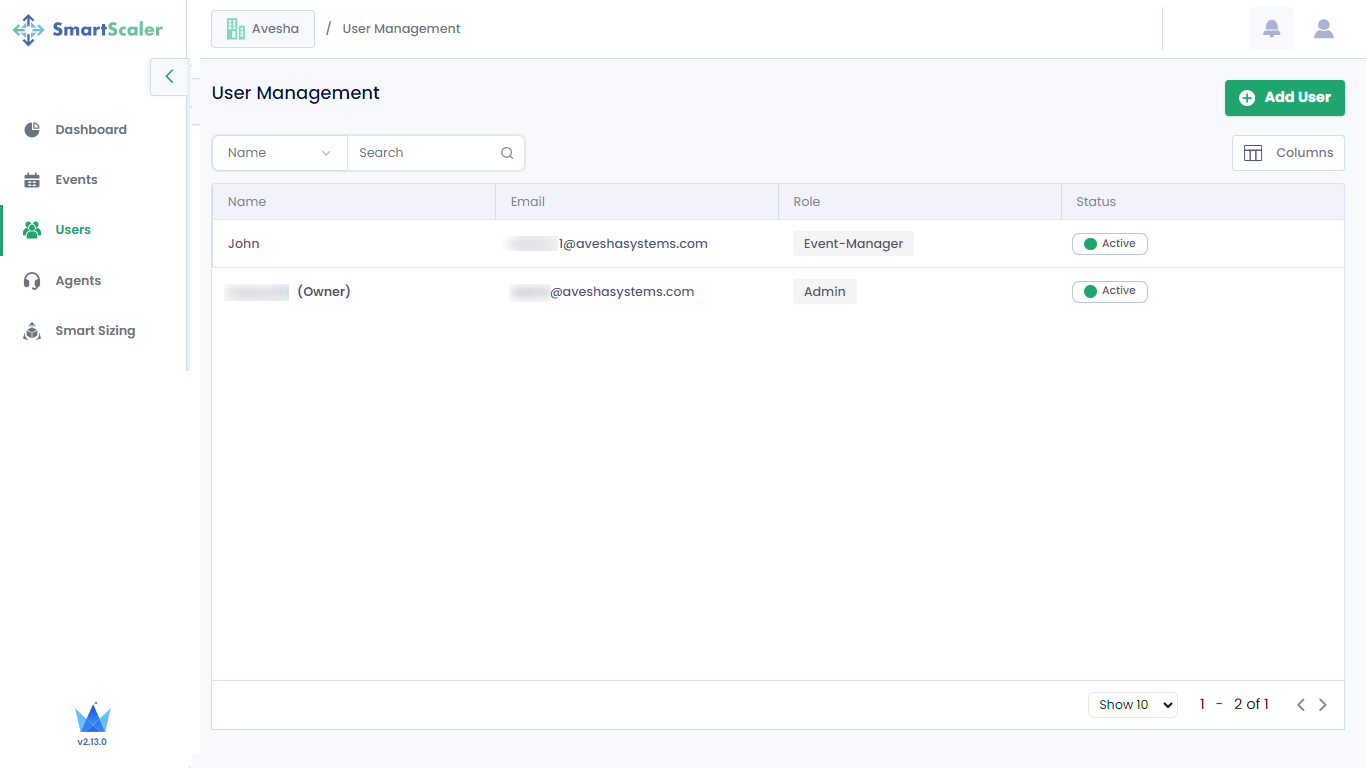
The invited user receives an email acknowledgement upon successfully onboarding the Smart Scaler.
Edit a User
To edit a user:
You cannot edit the owner of the account.
-
On the User Management page, click the user that you want to edit.
-
In the Edit User pane, you can change the name and the role, but the email address is immutable.
infoYou can also change the user status. To know more, see switch the user status.
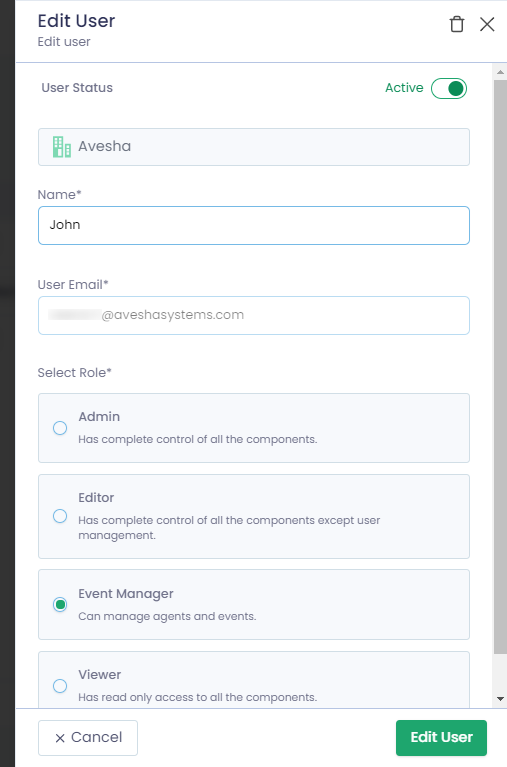
-
After changing the user details, click Edit User to save the changes.
Activate and Deactivate a User
You can switch the user status from active to inactive and vice versa on the Edit User pane.
To switch the user status:
-
On the User Management page, click the user whose status you want to switch:
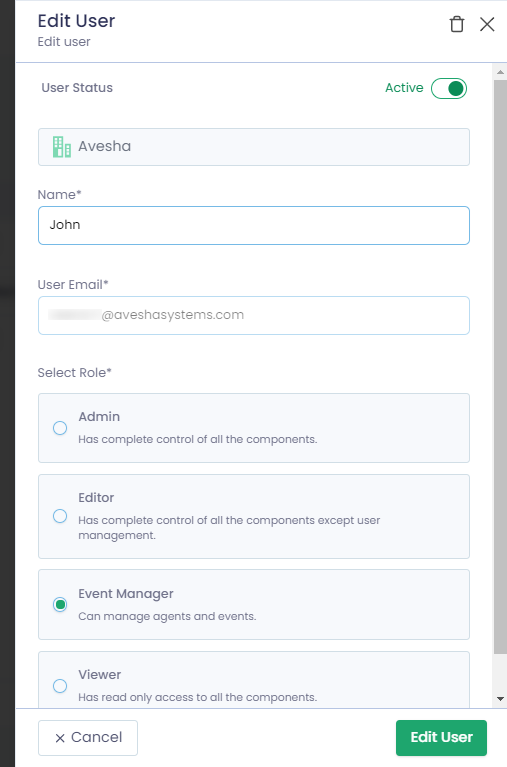
-
Click the Active toggle to deactivate that user.
-
On the Deactivate User dialog, type DEACTIVATE and click Yes, Deactivate.
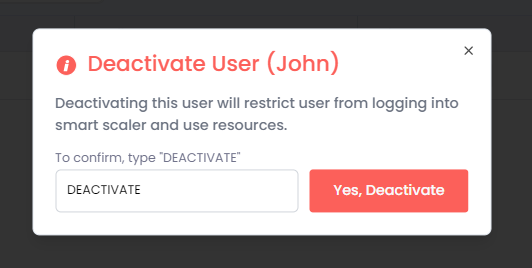
-
On the User Management page, verify the status of the user you just deactivated.
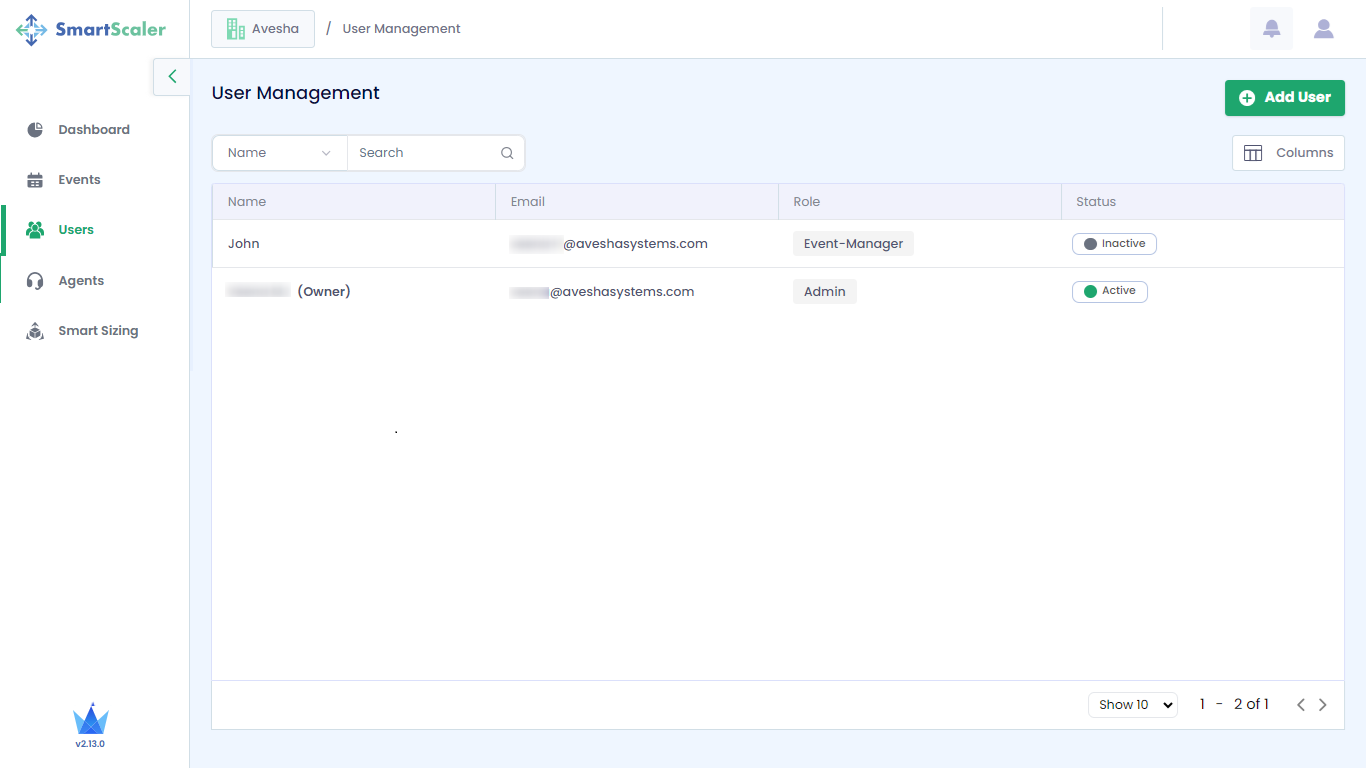
-
To activate that user, click the inactive user on the User Management page.
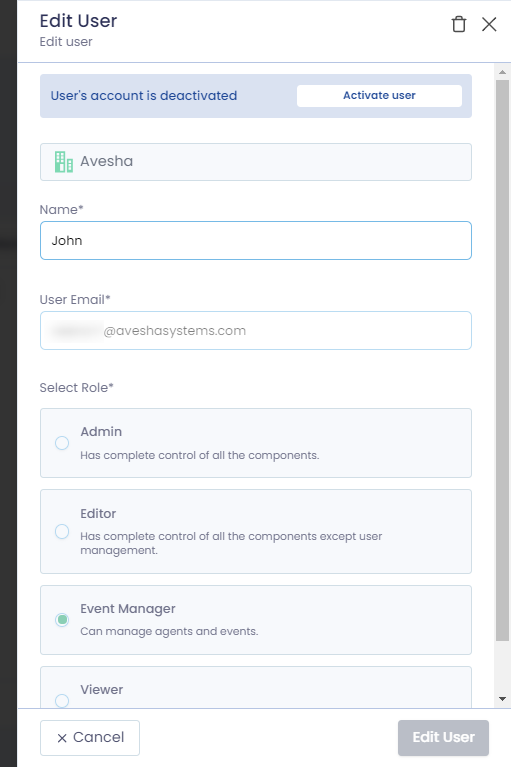
-
On the Edit User pane, click Activate user.
-
On the Activate User dialog, click Yes, Activate to change the status to active.
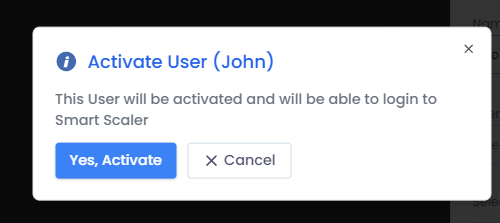
-
On the User Management page, verify that the user is active.
Delete a User
To delete a user:
You cannot delete the owner of the account.
-
On the User Management page, click the user that you want to delete.
-
On the Edit User pane, click the delete icon that is on the top-right corner.
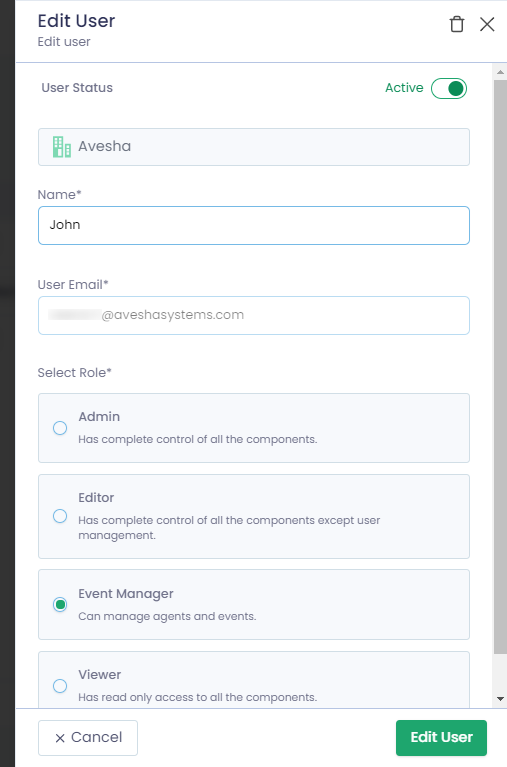
-
You are notified to confirm the deletion of the user. Enter DELETE in the text box and click Yes, Delete.