Manage Your Account
This topic describes how to manage your account, change your account password, and sign out.
Change Your Account Password
-
Log in to the Smart Scaler management console.
-
On the top right corner, click the user icon, and select Profile.
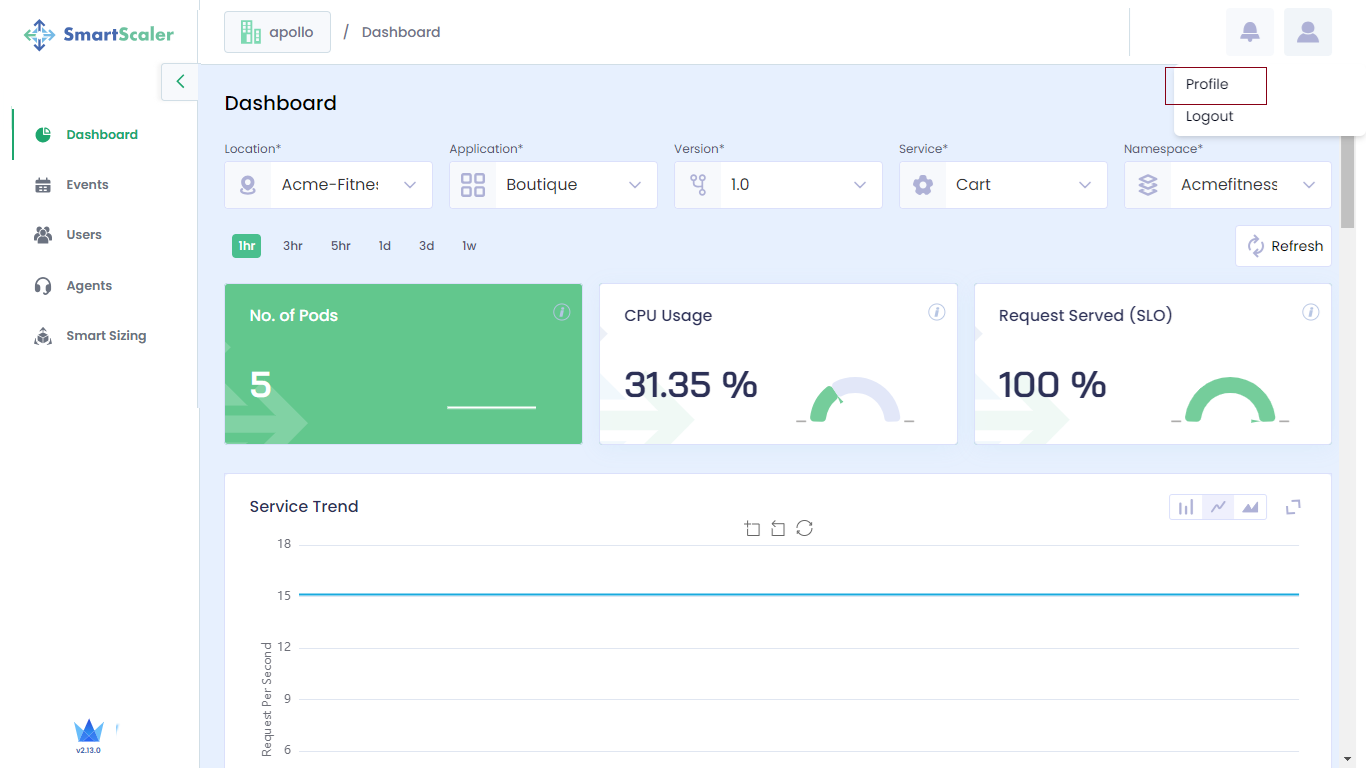
-
On the Profile page, enter the following:
-
Under Profile Details, by default, the Name and Email of the currently logged in user are selected. The user details are immutable.
-
Under Change Password, enter the old password for confirmation and enter the new password to change the password. The password must contain eight characters that includes a special character.
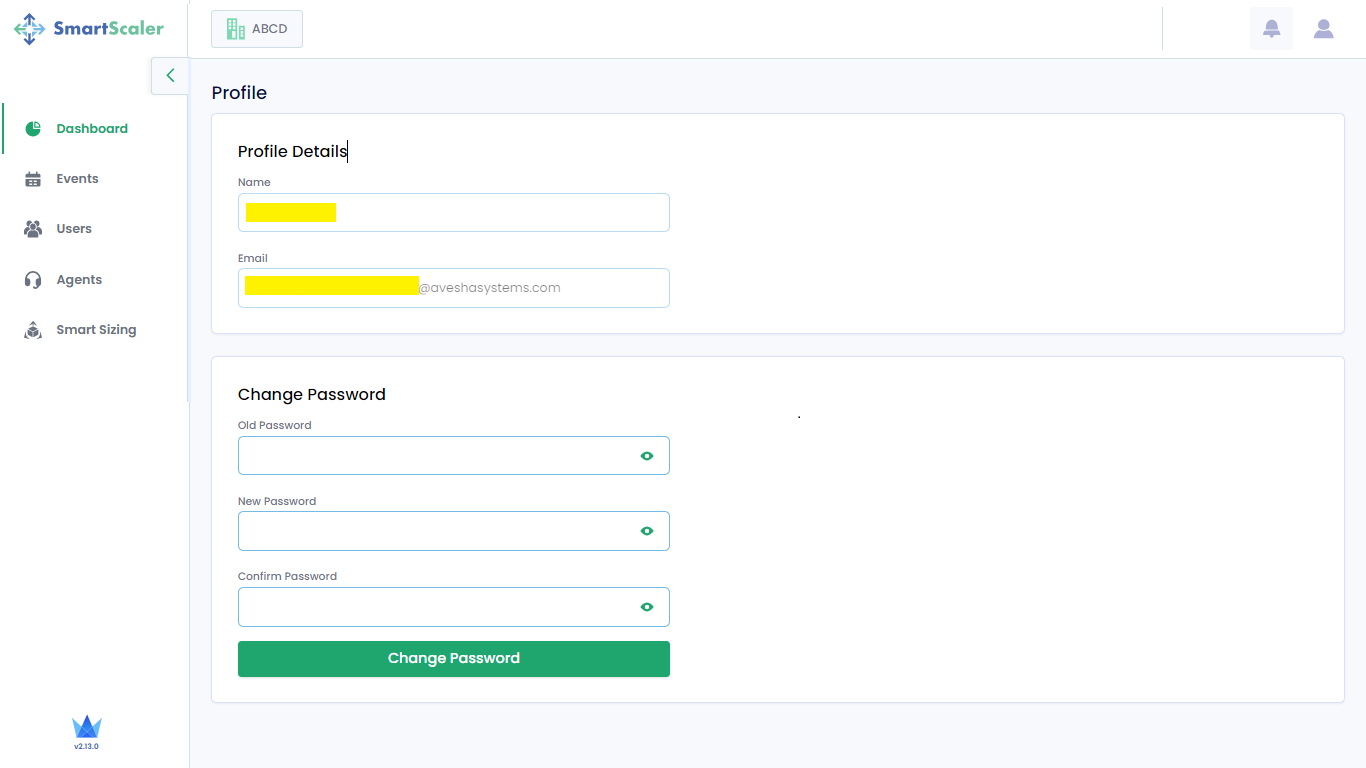
-
Reenter the new password to confirm.
-
-
Click the Change Password button to save the settings. The new password is sent to your registered email.
Sign out of the Smart Scaler
On the top-right corner of the Deploy Agent page, click the user icon, and click Logout from the menu.
