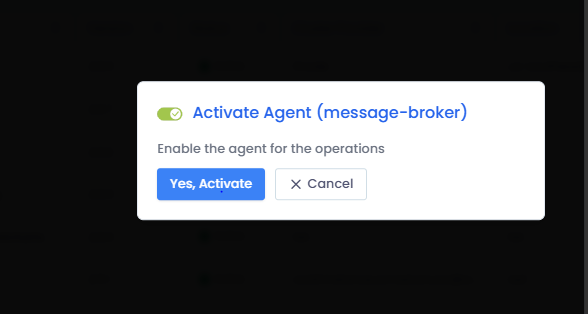Track Deployed Agents
This topic describes how to track the Smart Scaler agent deployed on different clusters in a given account.
After deploying the Smart Scaler agent on a cluster, you must save it as an agent by providing a name for the agent on the cluster.
You must deploy the Smart Scaler agent on at least a cluster to see the deployed agent details.
View the Deployed Agents
To view the deployed agents on various clusters:
-
Go to Deploy Agent on the left sidebar of the Smart Scaler management console.
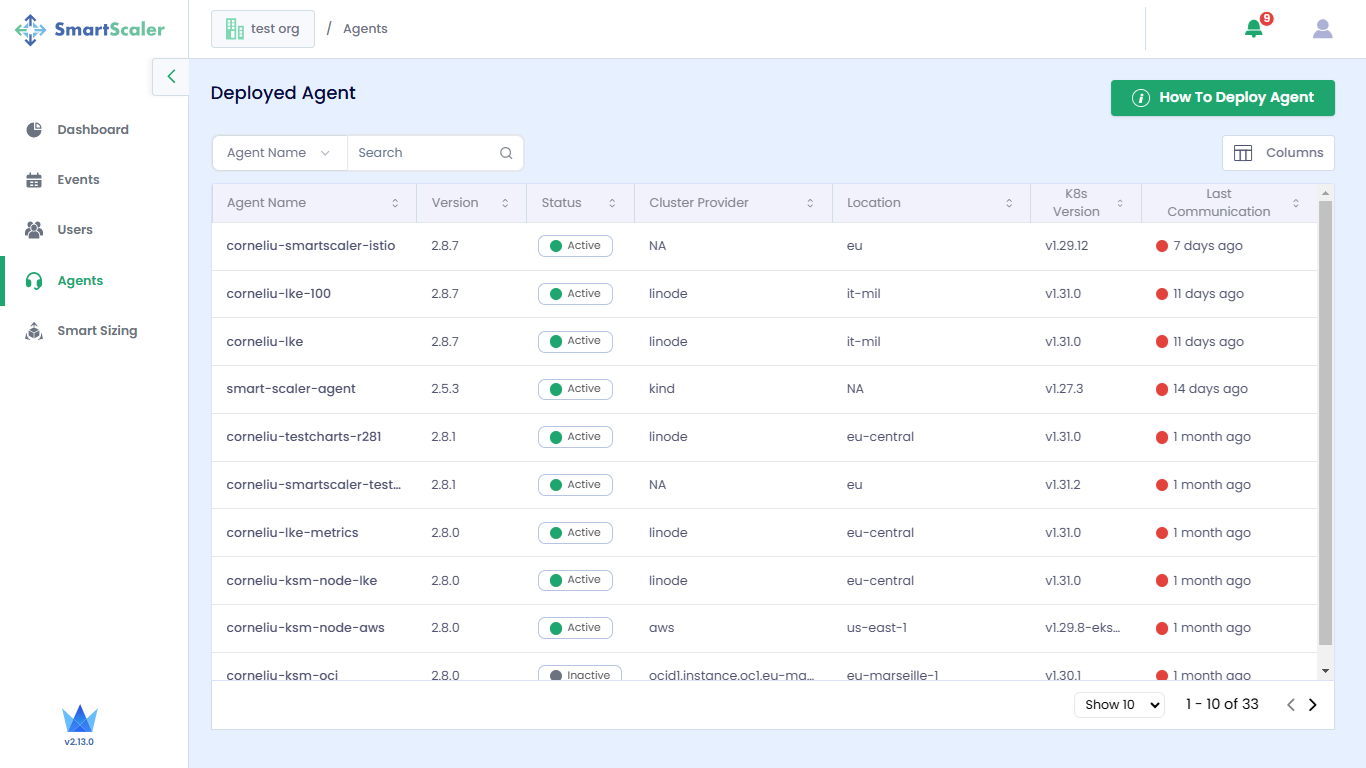
-
On the Deployed Agent page, the agents that you deployed on various clusters are listed in a tabular format with additional details.
infoYou must deploy the Smart Scaler agent on at least a cluster for
the Deployed Agent page to show the agent details. Otherwise, this page only shows
the instructions to deploy the agent. -
The table contains:
- Agent Name: This columns shows the name of the agent that you provided after deploying the Smart Scaler agent on a cluster.
- Version: This column shows the chart version of the Smart Scaler agent.
- Status: This column shows the active/inactive status of the agent on a cluster.
- Cluster Provider: This column shows the cluster location, which can be a cloud provider, data center, kind, or edge.
- Location: This columns shows the specific supported region where the provisioned cluster is located. It shows no value if the cluster's region is undefined.
- K8s version: This column shows the Kubernetes cluster version.
- Last Communication: This column shows the timestamp in days/time since the last health ping from the agent.
-
(Optional) By default, all the columns are displayed. If you want to see only a few columns, click Columns on the top-right of the table, and click the column that you want to hide or show.
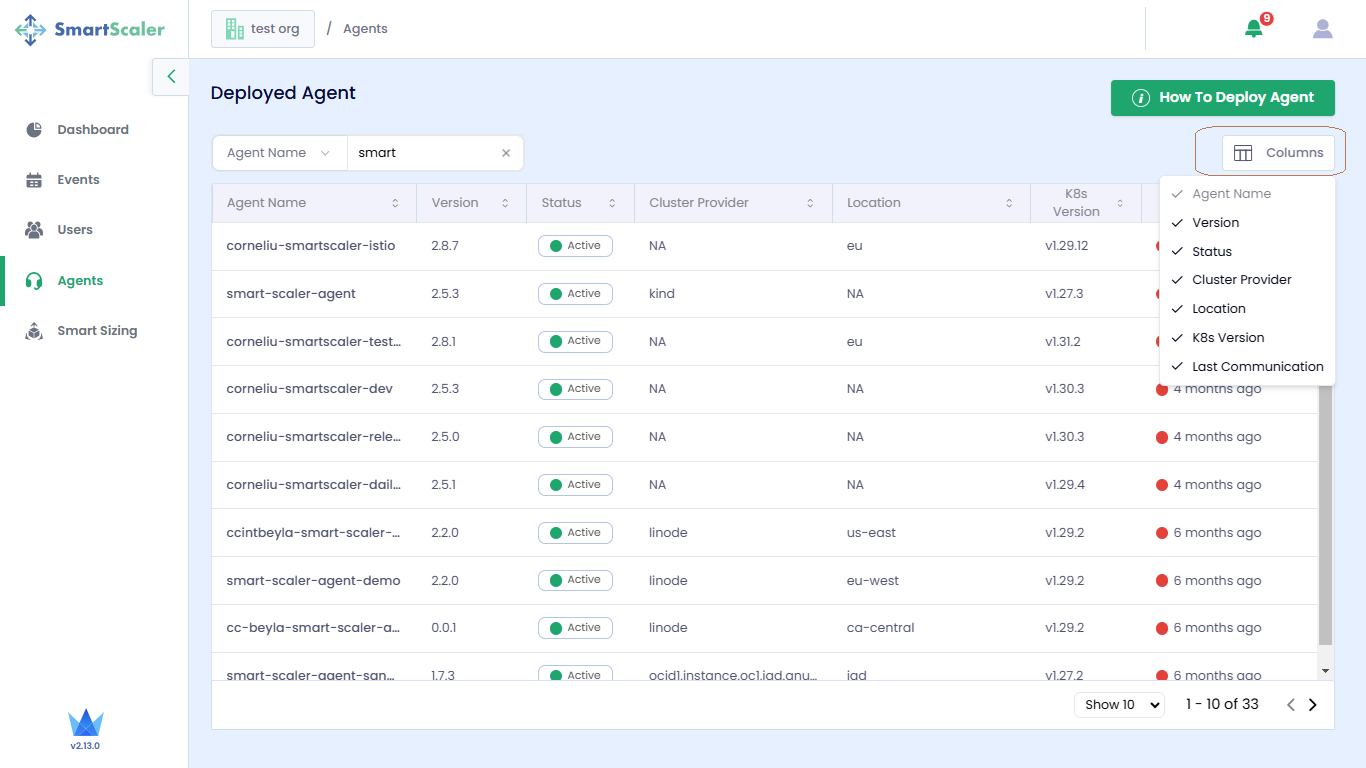
-
(Optional) On top of the table, click the drop-down list to filter by Agent Name Version, Status, Cluster Provider, Location or K8s version column name. Enter content related to the corresponding value in the search text box to filter the details.
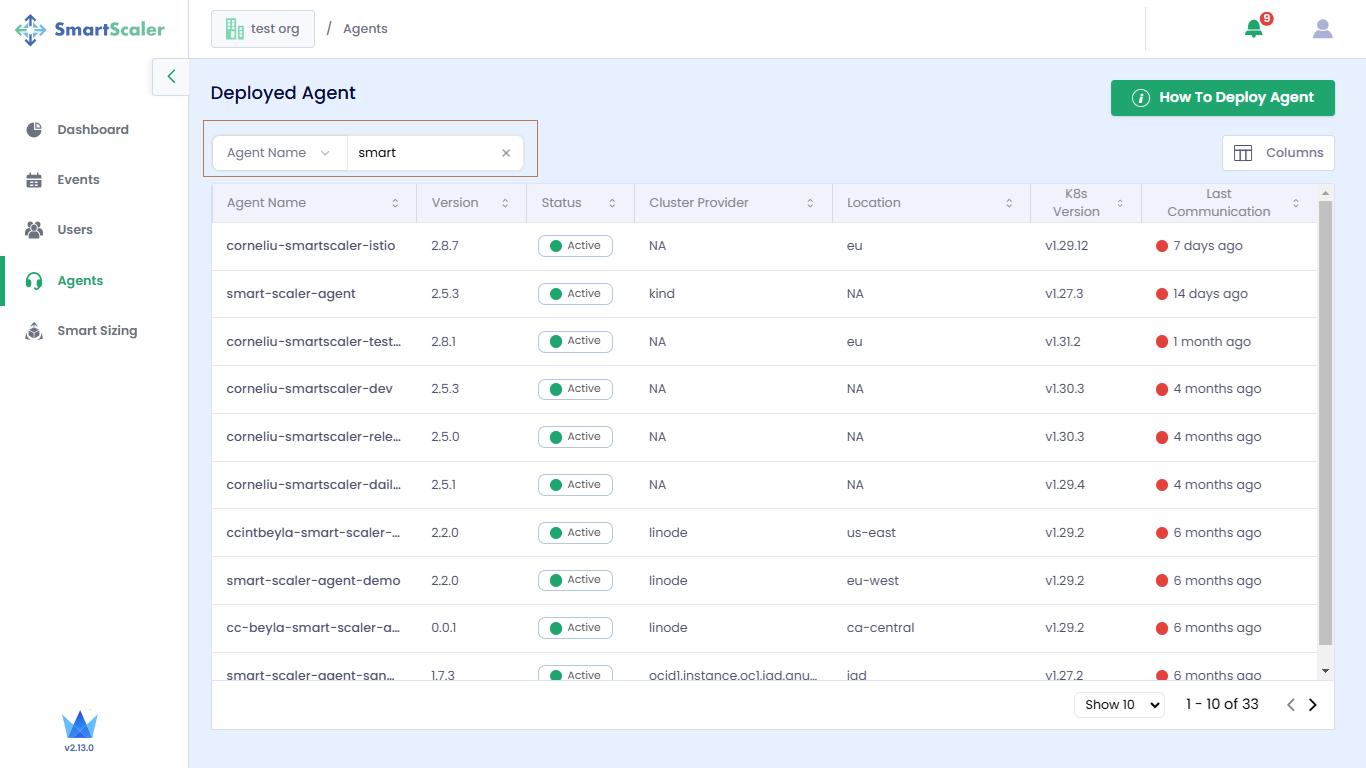
-
(Optional) On top-right of the page, above Columns, click How to Deploy Agent for instructions.
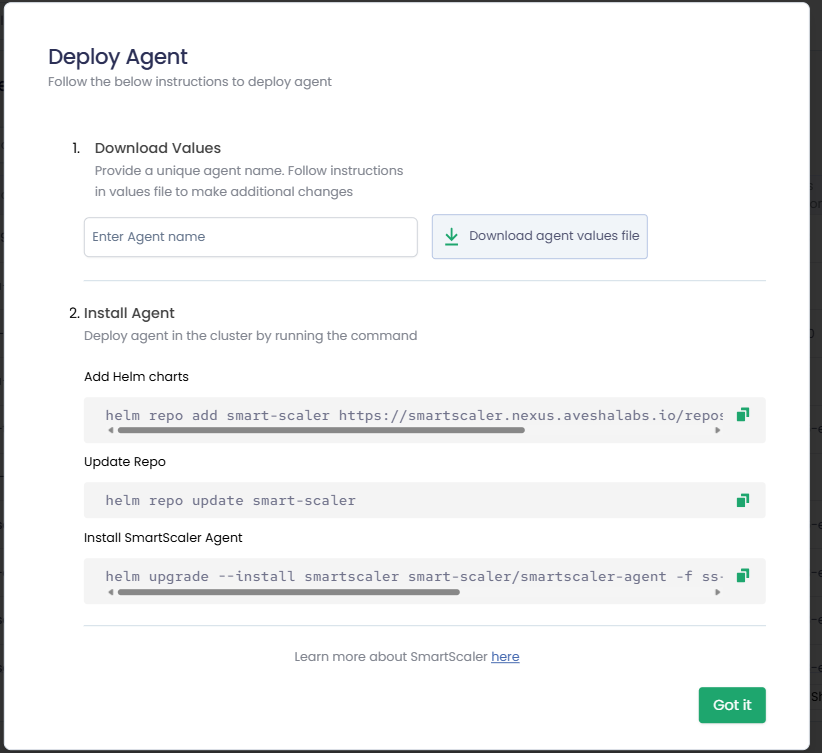
Activate/Deactivate the Deployed Agent
On the SaaS management console, you can see the multiple agents deployed. You can activate or deactivate agents by enabling/disabling the button.
To deactivate the agent:
-
Go to the Agents tab on the left sidebar.
-
On the Deploy Agent page, under Agent Name, select the deployed agent to deactivate.
-
On the Agent Details pane, click the status icon on the right.
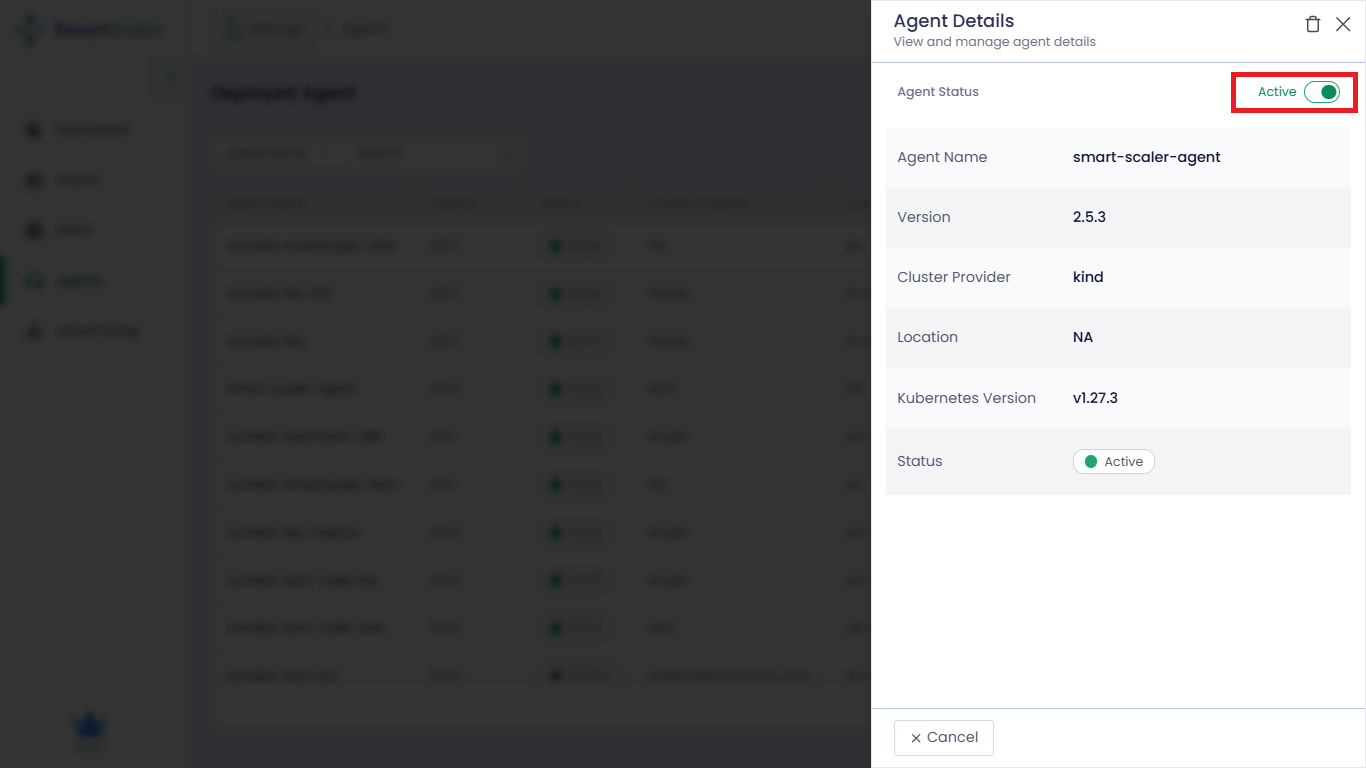
-
Enter DEACTIVATE in the text box to confirm.
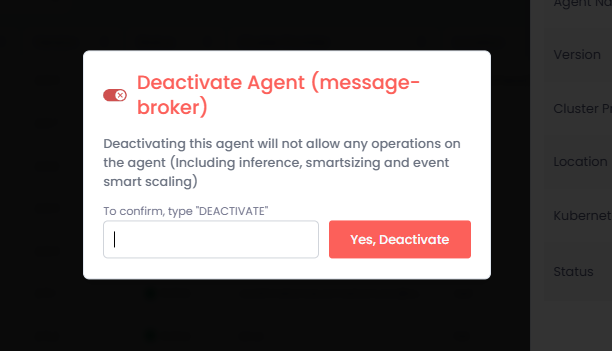
To activate the agent:
-
On the Deploy Agent page, under Agent Name, select the deactivated agent to activate.
-
On the Agent Details pane, click the status icon on the right.
-
Click the Yes,Activate button to activate the agent and enable it for operations.