Onboard Namespaces
You can add onboard namespaces from connected clusters onto a slice.
Onboard Namespaces from Clusters
-
Go to Namespaces on the left sidebar.
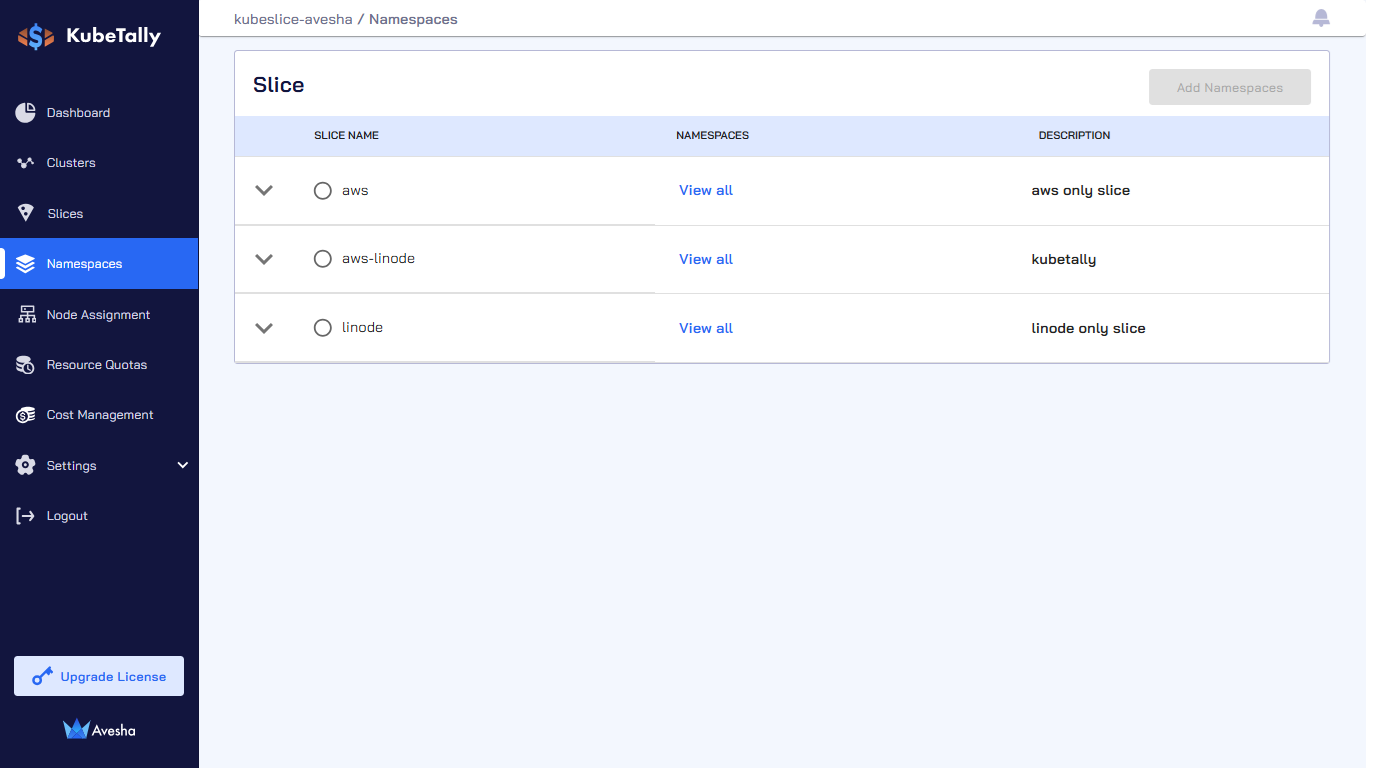
-
(Optional) Expand the dropdown menu of each slice to see the clusters, deployment location, and cloud type.
-
On the Manage Namespaces page, select the slice that you want to add namespaces to.
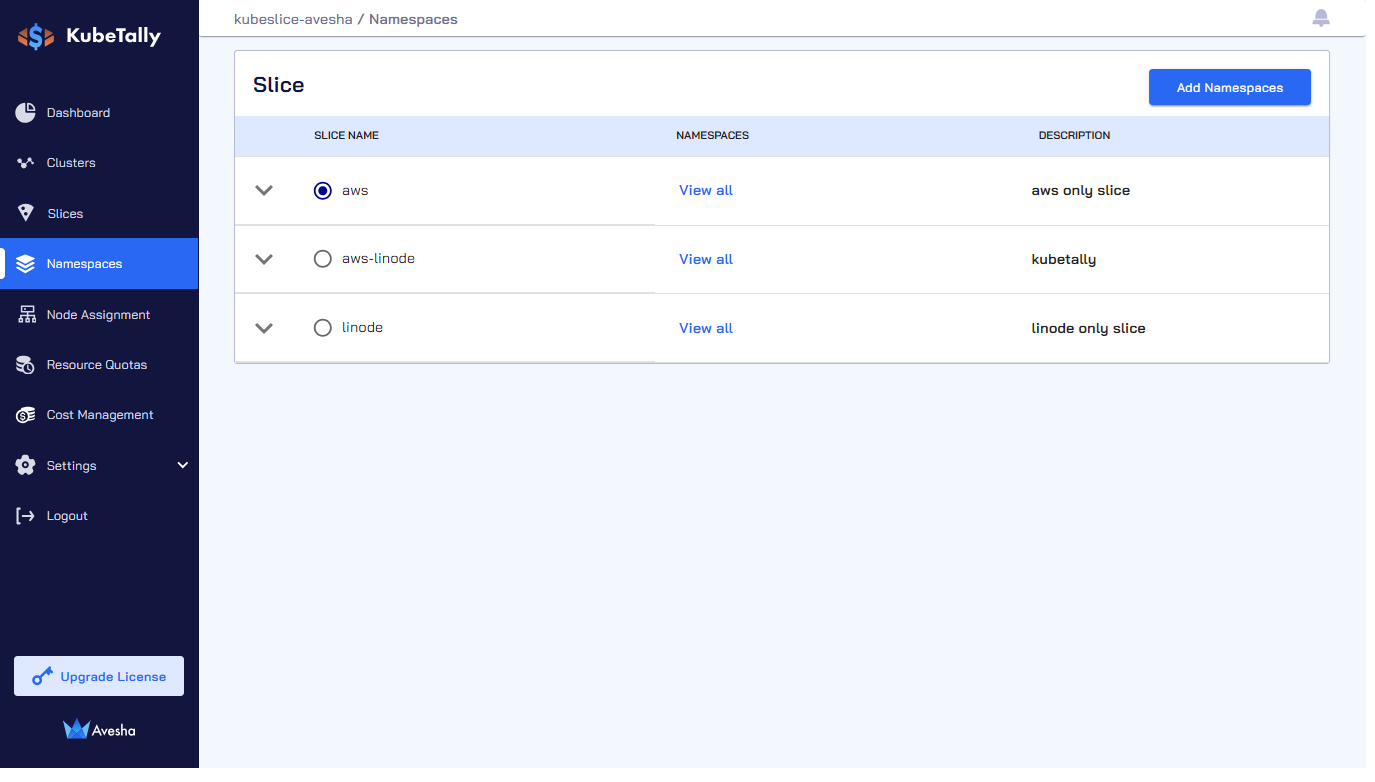
-
Click Add Namespaces.
-
On the Step 1 - Add Namespaces tab, select namespace(s) that you want to add, which appear under Selected Namespaces. You can also search by namespace or cluster in the search bar. On the search bar, click the search by namespace to see the search by cluster option.
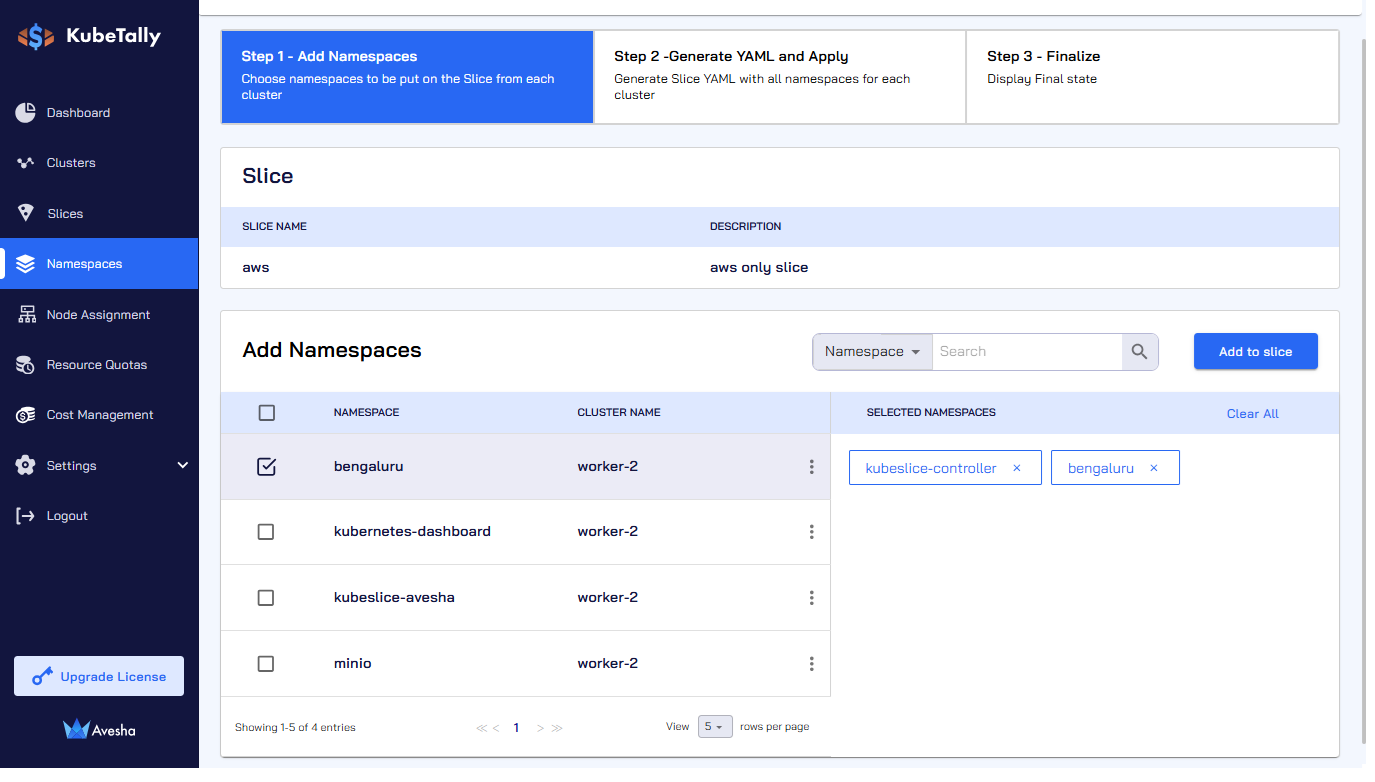
-
Click Add to slice.
-
On the Step 2- Generate YAML and Apply tab, towards the bottom of the page, under Code Preview, review the slice YAML file that contains the namespaces that you have just added under
namespaceIsolationProfile.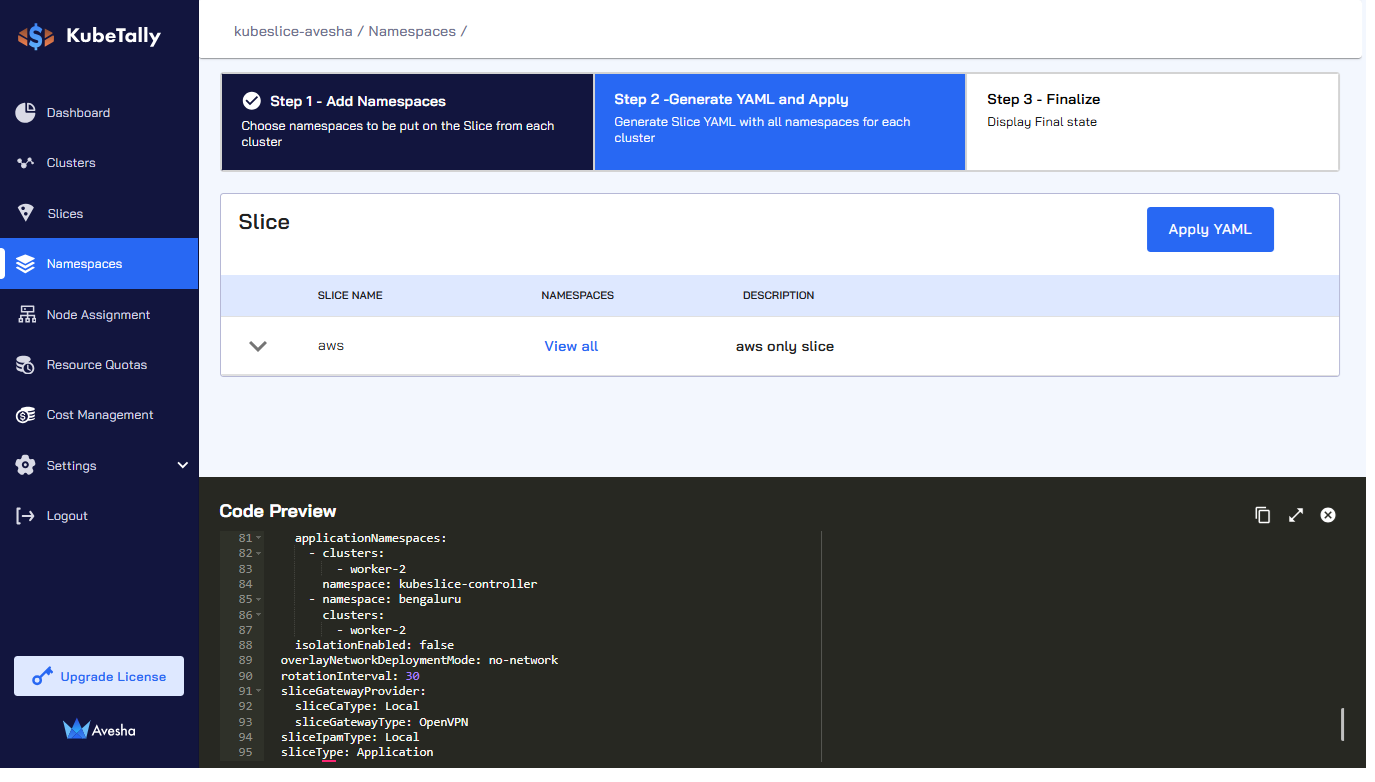
-
Click Apply YAML.
-
On the Step 3 - Finalize tab, in case if you want to see the namespaces, click View all for the slice.
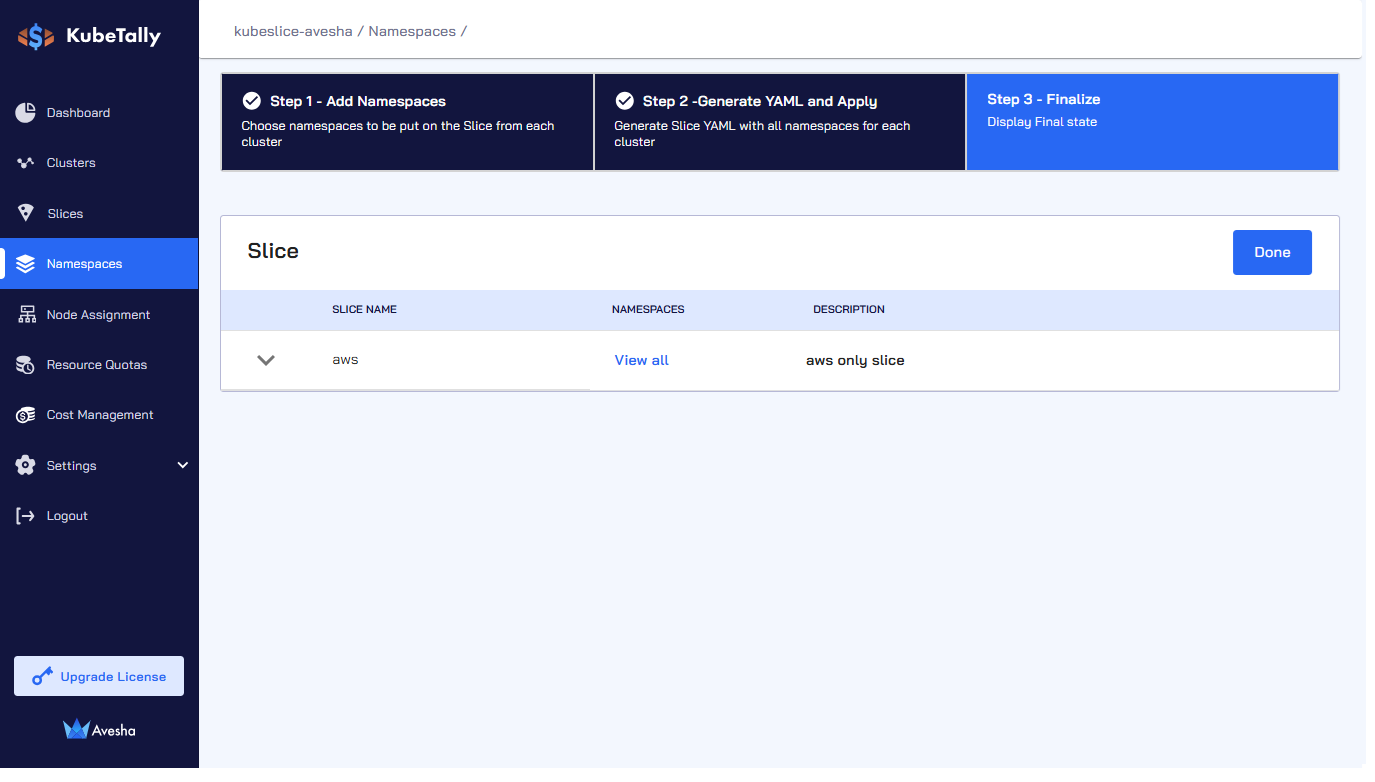
-
Click Done.
-
On the Namespaces, click View all for the slice to verify the namespaces that you have onboarded.
Offboard Namespaces from a Slice
To offboard namespaces from a slice:
-
Go to Namespaces on the left sidebar.
-
Select the slice from which you want to offboard namespace(s) from and click Add Namespaces.
-
On the Step 1 - Add Namespaces tab, in the Add Namespaces section, unselect the onboarded namespaces. Alternatively, under SELECTED NAMESPACES, click x icon next to the onboarded namespaces.
-
Enter the text OFFBOARD to offboard the namespace from a slice.
infoWhile the namespace offboarding is in progress, no operations on the slice are allowed.
-
On the Step 2 - Generate YAML and APPLY tab, you see offboarding namespace from a slice is in progress.
-
On the Step 3 - Finalize tab, click Done to complete offboarding of that namespace.