EGS Registration
To obtain a valid license for EGS, you must register with Avesha. This topic outlines the steps to get a valid license to install EGS.
How to Register
To register:
-
Go to https://avesha.io/egs-registration.
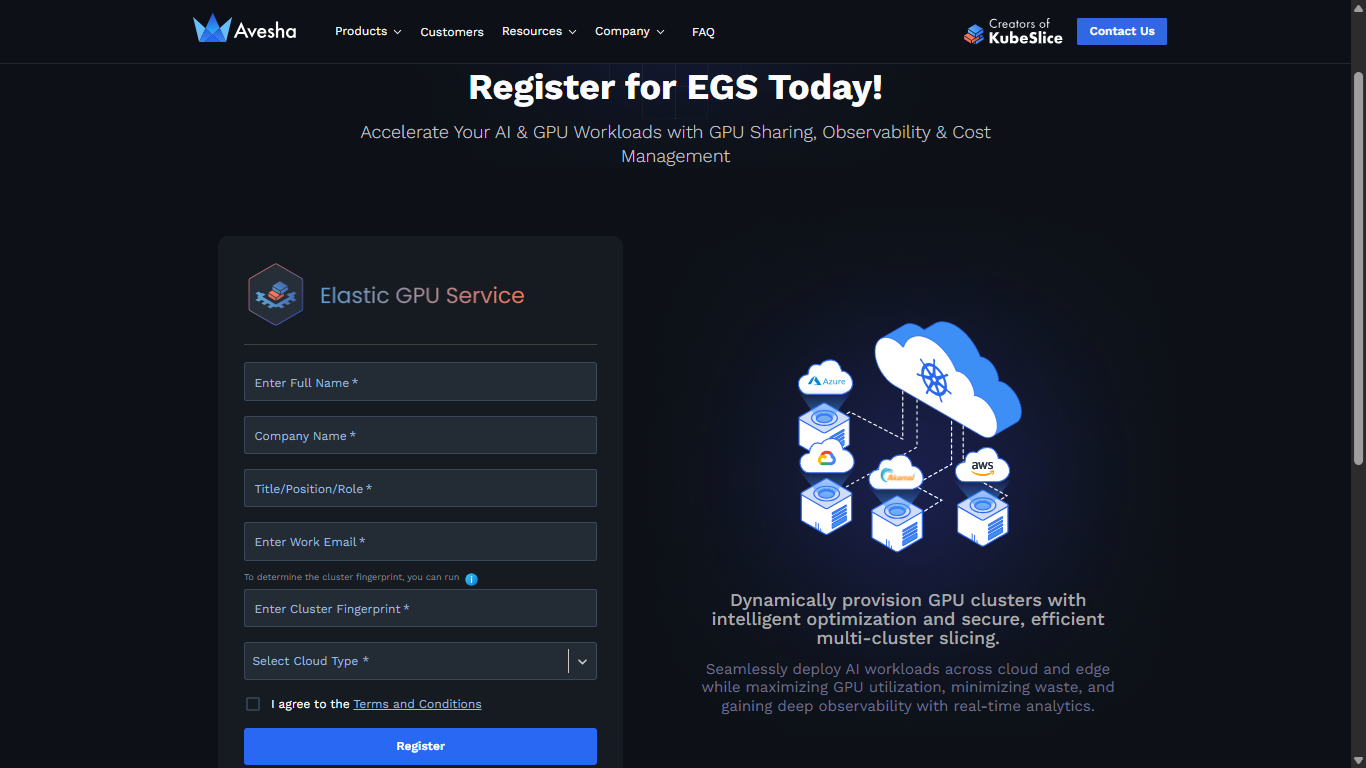
-
On the registration page, enter the following:
-
For Full Name, enter your name.
-
For Company, enter the name of your company.
-
For Title/Position/Role, enter your designation in the company.
-
For Work Email, enter your official email address.
-
For Cluster Fingerprint, enter your cluster fingerprint. You can run the command that is provided as a tool tip above this text field to determine the cluster fingerprint. Use the following command:
kubectl get namespace kube-system -o=jsonpath='{.metadata.creationTimestamp}{.metadata.uid}{"\n"}'This command generates a unique identifier based on your cluster's kube-system namespace creation timestamp and UID, which serves as the cluster fingerprint for license registration.
-
For Select Cloud Type, select the cloud location from the drop-down list.
-
-
Review the Terms and Conditions and check the box to accept.
-
Click Register.
Retrieve Your License
After registration, Avesha processes your license request and sends the license file to your registered email address. An expected delivery time is, within 5 minutes of registration.
You will receive an email from the Avesha team (avesha@avesha.io) with the subject line Your Elastic GPU Service License. The email contains:
- Welcome message explaining the EGS platform capabilities
- Installation guidance directing you to EGS documentation
- License file attachment named
egs-license.yaml - Support information with contact details at
support@avesha.io
License File Contents
The license file defines a Kubernetes Secret with the following structure:
apiVersion: v1
kind: Secret
type: Opaque
metadata:
name: egs-license-file
namespace: kubeslice-controller
labels:
app.kubernetes.io/managed-by: kubeslice-controller
app.kubernetes.io/license-type: egs_30_days_trial_license
data:
grace-period: <base64-encoded-grace-period>
license-expiration: <base64-encoded-expiration-date>
license-type: <base64-encoded-license-type>
license-created: <base64-encoded-creation-date>
license-updated: <base64-encoded-update-date>
license-id: <base64-encoded-license-id>
license.key: <base64-encoded-license-key>
machine.file: <base64-encoded-machine-file>
gpu-count: <base64-encoded-gpu-count>
overage: <base64-encoded-overage-limit>
All values in the data section are base64-encoded. The example above uses placeholders for security reasons.
Activate Your License
A license file is emailed to you upon successful registration. To know more about how to manage your license, see License Management.