Register Worker Clusters
This topic describes the steps to register a worker cluster using the Admin Portal.
Overview
After successfully installing EGS, register a worker cluster with the controller. In a single-cluster or multi-cluster deployment, the installation script automates the registration of the EGS worker with the EGS Controller. The worker is installed on the controller cluster. During this process, the Slice Operator is also installed on the cluster, and the necessary configurations are applied.
In a multi-cluster deployment, you can add additional worker clusters to the controller as needed. To register a new worker cluster with the EGS controller, you must manually install the Slice Operator on each worker cluster. The EGS Controller manages the worker clusters and their resources, including the GPU resources installed on each worker cluster.
Limit the cluster name and workspace name to 15 characters or fewer, as exceeding the limit results in a service export error.
Register a Worker Cluster
The Admin can add additional clusters to the EGS Controller to manage the GPU resources on the clusters from the Admin Portal. You can
register a worker cluster using the kubeconfig file, either manually or through the automated method provided in the Admin Portal.
You can register a worker cluster in the following ways:
-
Automated Method: Upload the
kubeconfigfile of the worker cluster to register it with the EGS Controller. The Slice Operator is automatically installed on the worker cluster. -
Manual Method: Enter the cluster name, cloud name, and the cluster Kube API endpoint parameters during cluster registration. The Slice Operator is not automatically installed on the worker cluster. You must install the Slice Operator using the values file that you download during the cluster registration.
Prerequisites
-
Ensure that the worker cluster is up and running and is reachable from the controller cluster.
-
Ensure that the worker cluster has the required Kubernetes version (1.20 or later).
-
Ensure you have the
kubeconfigfile of the worker cluster that you want to register. -
Ensure you have EGS endpoint URL and the Admin token. The EGS Agent is responsible for handling Auto GPR Create, Read, Update, and Delete (CRUD) operations.
-
Use the following command to access the Portal URL (endpoint):
Example
kubectl get svc -n kubeslice-controller | grep kubeslice-ui-proxyExample Output
NAME TYPE CLUSTER-IP EXTERNAL-IP PORT(S) AGE
kubeslice-ui-proxy LoadBalancer 10.96.2.238 172.18.255.201 443:31751/TCP 24hNote down the LoadBalancer external IP of the kubeslice-ui-proxy pod. In the above example, 172.18.255.201 is the external IP. The EGS Admin Portal URL will be
https://<ui-proxy-ip>. -
Use the following command to get the admin access token:
kubectl get secret kubeslice-rbac-rw-admin -o jsonpath="{.data.token}" -n kubeslice-avesha
-
-
Labeling node is required only if you are using KubeSlice overlay network while registering a worker cluster. For more information, see Label EGS Gateway Nodes.
Automated Method
To register a new worker cluster with the EGS Controller using the automated method:
-
Go to k8s Clusters on the left sidebar.
-
On the Clusters page, click the Add Cluster button on the top-right corner.
-
On the Register Cluster pane, select the Automated mode.
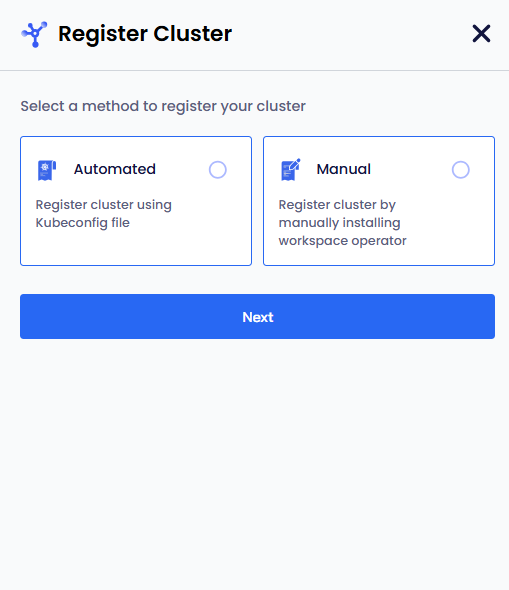
-
Click Next to add the cluster details.
-
In the Add KubeConfig file section, enter the following information:
-
Enter the name of the cluster in the Name of the Cluster text box.
-
Drag and drop the kubeconfig file or Click here to upload the kubeconfig file.
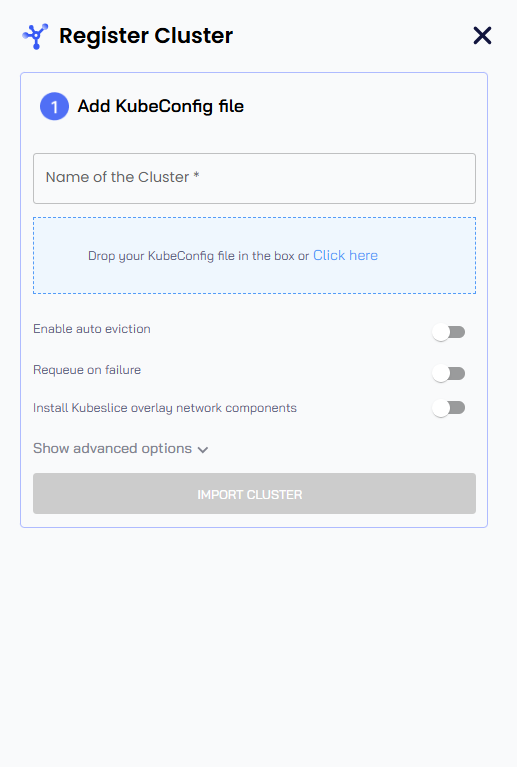
-
The Enable auto eviction toggle button is disabled. Enable this button for auto eviction of low-priority GPRs. When you enable auto eviction at the cluster level, the feature is applied to all GPRs you create on the cluster.
-
The Request on failure toggle button is disabled. Enable this button to allow GPRs to be created on other clusters if the selected cluster does not have sufficient GPU resources.
-
The Install KubeSlice overlay network components toggle button is disabled. Enable this button to install the overlay network components on the worker cluster.
-
-
Click Show advanced options and enter the following information:
-
Under EGS Agent:
- Enter the EGS endpoint URL in the EGS_ENDPOINT text box. The is the EGS Admin Portal URL that you accessed to register the cluster.
For example, the URL is
https://<ui-proxy-ip>orhttps://<LOAD-BALANCER-IP>. - Enter the Admin token in the EGS_API_KEY text box. The is the token that you retrieved to access the Admin Portal. For more information, see Prerequisites.
- Enter the EGS endpoint URL in the EGS_ENDPOINT text box. The is the EGS Admin Portal URL that you accessed to register the cluster.
For example, the URL is
-
(Optional) Enter the Node IP of the worker cluster in the Node IP text box. The Node IP is used to identify the worker cluster and is required for Slice Operator installation. If you do not enter the Node IP, it will be detected automatically during cluster registration.
-
Enter the URL of Prometheus that is installed on your cluster in the Prometheus URL text box.
Example
https://prometheus-kube-prometheus-prometheus.egs-monitoring.svc.cluster.local:9090 -
Enter the URL of Grafana that is installed on your cluster in the Grafana URL text box.
Example
http://prometheus-grafana.egs-monitoring.svc.cluster.local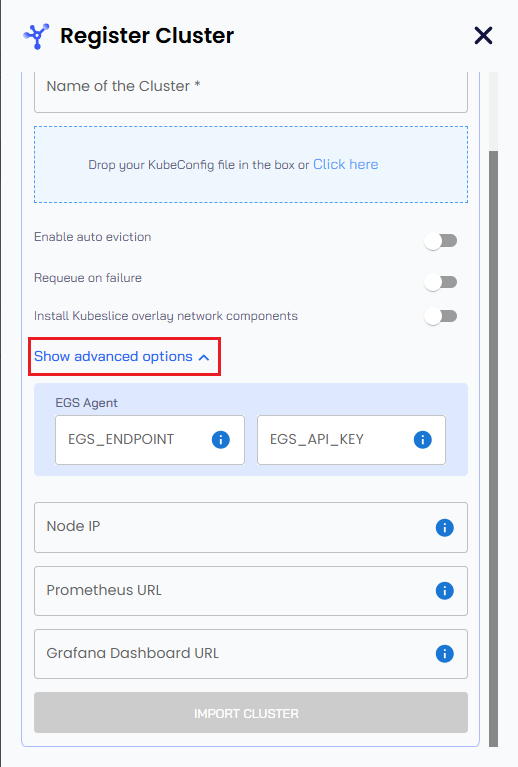
-
-
Click the Import Cluster button to register a cluster.
The status of the cluster changes from In progress to Registered after all the Slice Operator components are up and running. You can view the progress of the cluster registration by clicking the logs (file) icon.
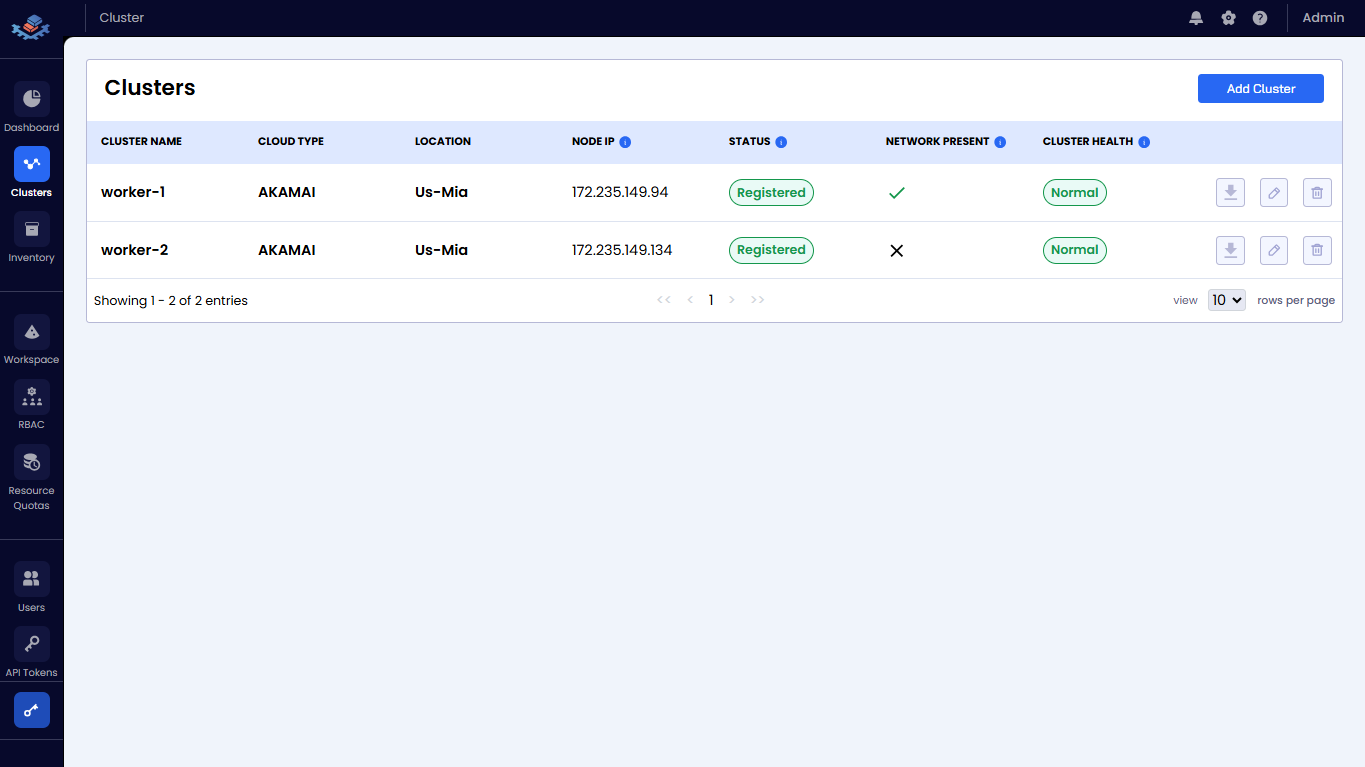
Manual Method
You can register a worker cluster manually by entering the cluster details, such as the cluster name, cloud name, and the
cluster Kube API endpoint. The Slice Operator is not automatically installed on the worker cluster. You must install the Slice
Operator using the values file that you downloaded during the cluster registration.
To register a new worker cluster with the EGS Controller using the manual method:
-
Go to k8s Clusters on the left sidebar.
-
On the Clusters page, click the Add Cluster button on the top-right corner.
-
On the Register Cluster pane, select the Manual mode.
-
Click Next to add the cluster details.
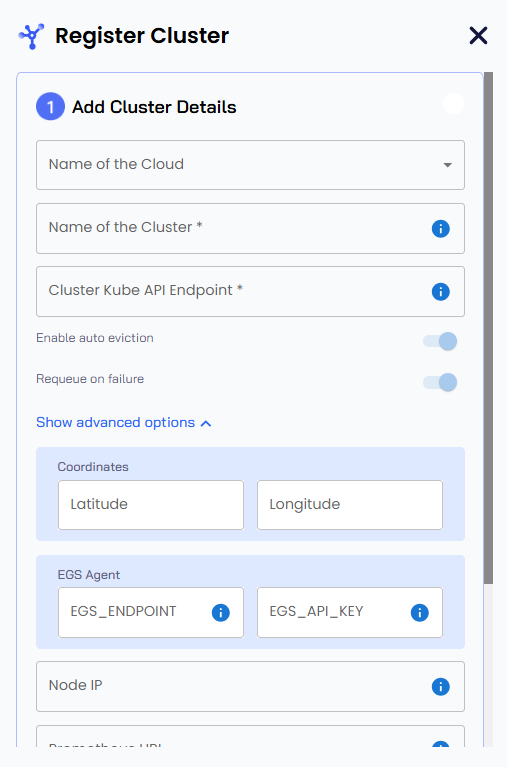
-
In the Add Cluster Details section, enter the following information:
-
Select the cloud from the Name of the Cloud drop-down list. The saved value is immutable.
-
Enter a name for a worker cluster in the Name of the cluster text box. The saved value is immutable.
-
Enter the control plane's
kube-apiserverendpoint of the controller cluster in the Cluster Kube API Endpoint text box. Run this command on the cluster to get the endpoint:kubectl cluster-info. -
The Enable auto eviction toggle button is disabled. Enable this button for auto eviction of GPRs.
-
The Request on failure toggle button is disabled. Enable this button to allow GPRs to be created on other clusters if the selected cluster does not have sufficient GPU resources
-
-
Click Show advanced options and enter the following information:
-
Under EGS Agent:
- Enter the EGS endpoint URL in the EGS_ENDPOINT text box. The is the EGS Admin Portal URL that you accessed to register the cluster.
For example, the URL is
https://<ui-proxy-ip>orhttps://<LOAD-BALANCER-IP>. - Enter the Admin token in the EGS_API_KEY text box. The is the token that you retrieved to access the Admin Portal. For more information, see Prerequisites.
- Enter the EGS endpoint URL in the EGS_ENDPOINT text box. The is the EGS Admin Portal URL that you accessed to register the cluster.
For example, the URL is
-
(Optional) Enter the Node IP of the worker cluster in the Node IP text box. The Node IP is used to identify the worker cluster and is required for Slice Operator installation. If you do not enter the Node IP, it will be detected automatically during cluster registration.
-
Enter the URL of Prometheus that is installed on your cluster in the Prometheus URL text box. Example
https://prometheus-kube-prometheus-prometheus.egs-monitoring.svc.cluster.local:9090 -
Enter the URL of Grafana that is installed on your cluster in the Grafana URL text box. Example
http://prometheus-grafana.egs-monitoring.svc.cluster.local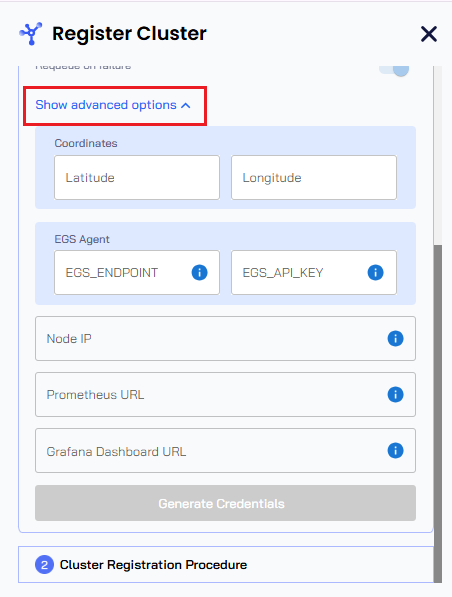
-
Download the Worker Secrets File
-
Click the Generate Credentials button to generate the values file. The values file is downloaded automatically. Save the file for later use.
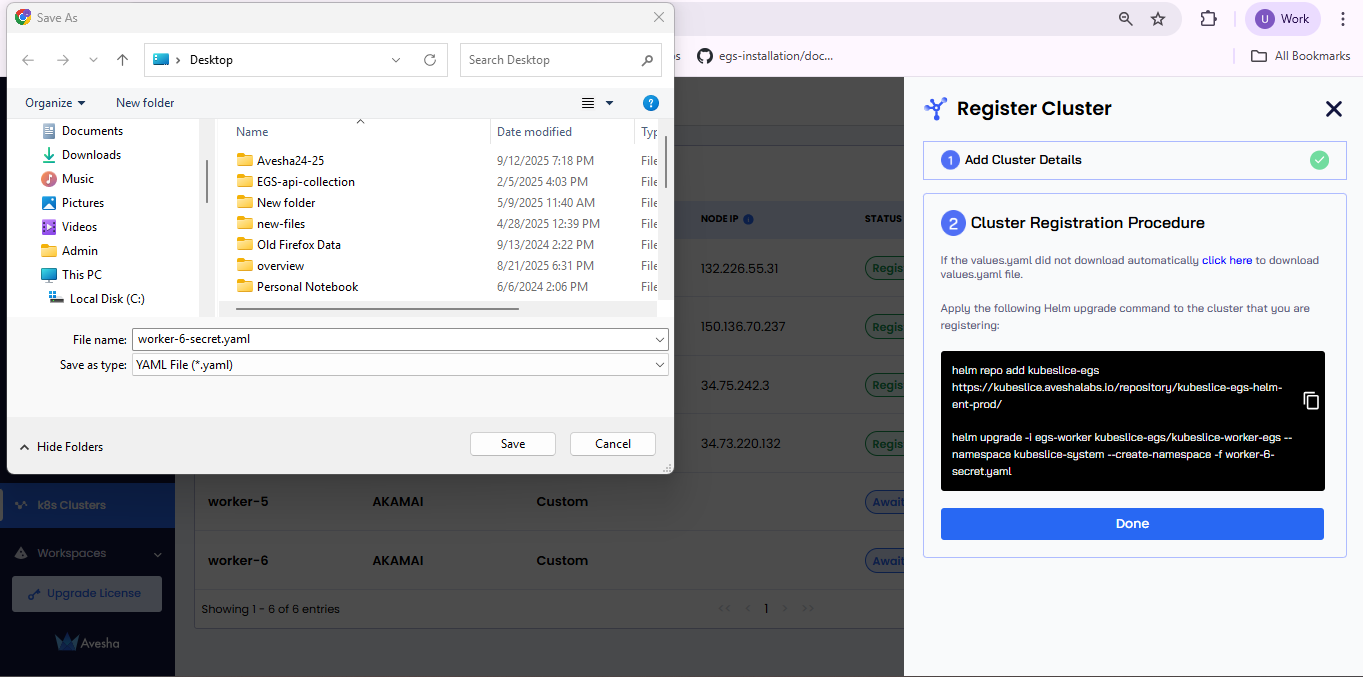 note
noteThe values file contains the worker secrets from the controller cluster, and the file is created with the cluster name that you entered in step 4.
The following is an example values file:
controllerSecret:
namespace: # base64-encoded value of the namespace where the controller is installed
name: # base64-encoded value of the secret name that contains the controller details
endpoint: # base64-encoded value of the kubernetes control plane endpoint
ca.crt: # base64-encoded value of the certificate authority data
token: # base64-encoded value of the service account token
cluster:
name: # The name of the worker cluster
endpoint: # The kubernetes control plane endpoint of the worker cluster
egsAgent:
agentSecret: #
endpoint: # The EGS Admin Portal URL (KubeSlice Manager URL)
key: # The EGS Admin token
prometheusEndpoint: # Prometheus endpoint URL
grafanaDashboardBaseUrl: # Grafana endpoint URL
metrics:
insecure: false
kserve:
enabled: true
kserve:
controller:
gateway:
domain: ""
ingressGateway:
className: nginx
monitoring:
podMonitor:
enabled: false # Set this value to true to enable PodMonitor for monitoring EGS Worker components
namespace: egs-monitoring
global:
imageRegistry: harbor.saas1.smart-scaler.io/avesha/aveshasystems
imagePullSecrets: # Provide the secrets only if the registry requires imagePullSecrets
repository: https://index.docker.io/v1/
username: ""
password: ""
email: "" -
(Optional) In the Cluster Registration Procedure section, click the download link if the values file does not download automatically.
-
(Optional) Copy the Helm command to apply the values file.
-
Click Done.
Registration Status
The worker cluster's status on the Clusters page will be Awaiting User Action until the Slice Operator is
installed on it. The status changes to Registered after you install the Slice Operator
on the worker cluster, which shows that the cluster has been successfully registered.
Install the Slice Operator
You must install the Slice Operator on the cluster to register it with the Slice Controller. Install the Slice Operator using the values or secrets file that you downloaded in step 6 of Manual Method.
You must edit the worker secrets file to update the overlay network configuration parameters for a worker:
# This parameter is optional. The default value is true.
kubesliceNetworking:
enabled: true
To install the Slice Operator:
-
Switch the context to the worker cluster using the following command:
kubectx <cluster name> -
Use the following commands to register a cluster by installing the Slice Operator using the values file that you downloaded:
helm repo add kubeslice-egs https://kubeslice.aveshalabs.io/repository/kubeslice-egs-helm-ent-prod/
helm upgrade -i egs-worker kubeslice-egs/kubeslice-worker-egs --namespace kubeslice-system --create-namespace -f <path-to-values-file>Example
helm upgrade -i egs-worker kubeslice-egs/kubeslice-worker-egs --namespace kubeslice-system --create-namespace -f worker-secret.yaml -
Wait for the installation to complete. The installation might take a few minutes, depending on the cluster resources.
After the installation is complete, the status of the cluster changes from Awaiting User Action to Registered on the Clusters page.
Validate the Installation
To validate the Slice Operator installation on a cluster, check the status of the pods that belong to the kubeslice-system namespace.
Use the following command to check if the pods are running:
kubectl get pods -n kubeslice-system
Example Output
NAME READY STATUS RESTARTS AGE
aiops-operator-74dfcfddd7-wtb95 2/2 Running 0 47h
egs-agent-5b7b65d9b5-kztvj 1/1 Running 0 47h
egs-gpu-agent-9ggf4 1/1 Running 0 47h
forwarder-kernel-czbnv 1/1 Running 0 47h
kserve-controller-manager-7c94dfd989-crkzt 2/2 Running 0 47h
kubeslice-dns-579b7dfc4b-mtwbj 1/1 Running 0 47h
kubeslice-netop-ctt28 1/1 Running 0 47h
kubeslice-operator-684454b9b7-vqrjk 2/2 Running 0 47h
modelmesh-controller-5c4f5b99b4-qglpc 1/1 Running 0 47h
nsm-install-crds-cz4mb 0/1 Completed 0 47h
nsmgr-5jtpz 2/2 Running 0 47h
registry-k8s-84fbb6fc8b-dnwtt 1/1 Running 0 47h
spire-install-clusterid-cr-276kk 0/1 Completed 0 47h
spire-install-crds-bd26d 0/1 Completed 0 47h
The status changes to Registered after all the Slice Operator components are up and running.
If the Node IP is not detected during cluster registration, the Clusters page displays an error icon for that cluster. You can update the correct Node IP by editing a cluster.
Edit a Cluster
To edit a cluster:
-
Go to Clusters on the left sidebar.
-
On the Clusters page, click the edit icon for the cluster to modify the configuration.
infoThe names of the cluster and the cloud are immutable.
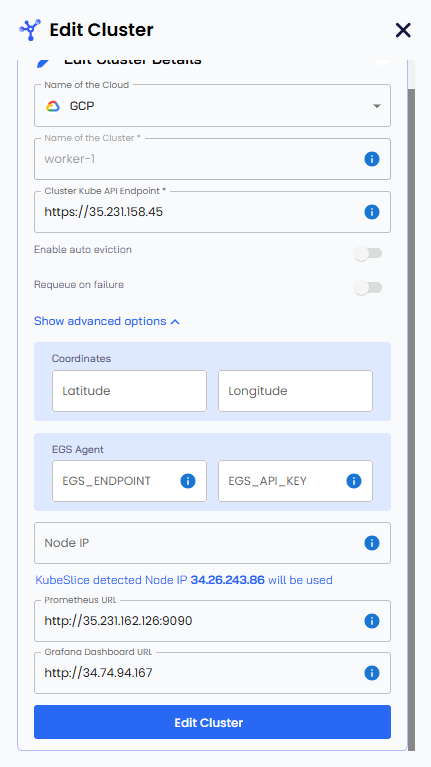
-
Update the values. For example, you can update the
Cluster Kube API Endpoint, theNode IP, theEGS Endpoint, theEGS API Key, thePrometheus URL, and theGrafana URL. -
Click Edit Cluster to save the settings.
Detach a Worker Cluster
To detach a worker cluster from a workspace:
-
Go to Workspace on the left sidebar.
-
Select All Workspaces, to view the list of workspaces.
-
On the Workspaces page, select the workspace from which you want to detach a worker cluster.
-
On the Edit Workspaces pane, click the Edit Workspace button.
-
In the Connect Clusters tab, under Workspace Clusters, click the minus icon for the cluster you want to detach.
-
Enter DETACH, and then click the Detach Cluster button.
noteDetaching a cluster from a workspace might take some time depending on the underlying resources.
Deregister a Cluster
You must detach a cluster from its connected workspaces before you deregister or delete a EGS worker from the EGS controller.
To delete or deregister a worker cluster:
-
Go to ** Clusters** on the left sidebar.
-
On the Clusters page, click the delete icon for the cluster that you want to delete.
-
Enter DELETE to confirm, and then click the Delete Cluster button.