Workspace Policies
This topic describes how to set policies for a workspace.
Overview
Workspace policies help you manage and control the resources and access within a workspace. You can define policies to enforce resource quotas, access controls, and other settings that ensure the workspace operates within defined parameters.
Workspace policies enable you to allocate and control GPU/CPU resources and access within a workspace. You can define policies that set resource quotas, access permissions, and enforce settings to ensure the workspace functions within defined parameters.
View Workspace Policies
Workspace policies are a set of rules that define the resource limits and behavior for workloads running within a workspace. It controls the allocation of resources such as CPU, memory, and GPU for each workload, ensuring fair usage and preventing resource contention.
After you create a workspace, the policies for that workspace are created and set to the default values.
To view the policies for a workspace:
-
Go to Workspace on the left sidebar.
-
Under All Workspaces, select a workspace to view the policy.
-
In the menu of the selected workspace, click the Policies submenu.
-
On the Policies page, view the policy for a workspace.
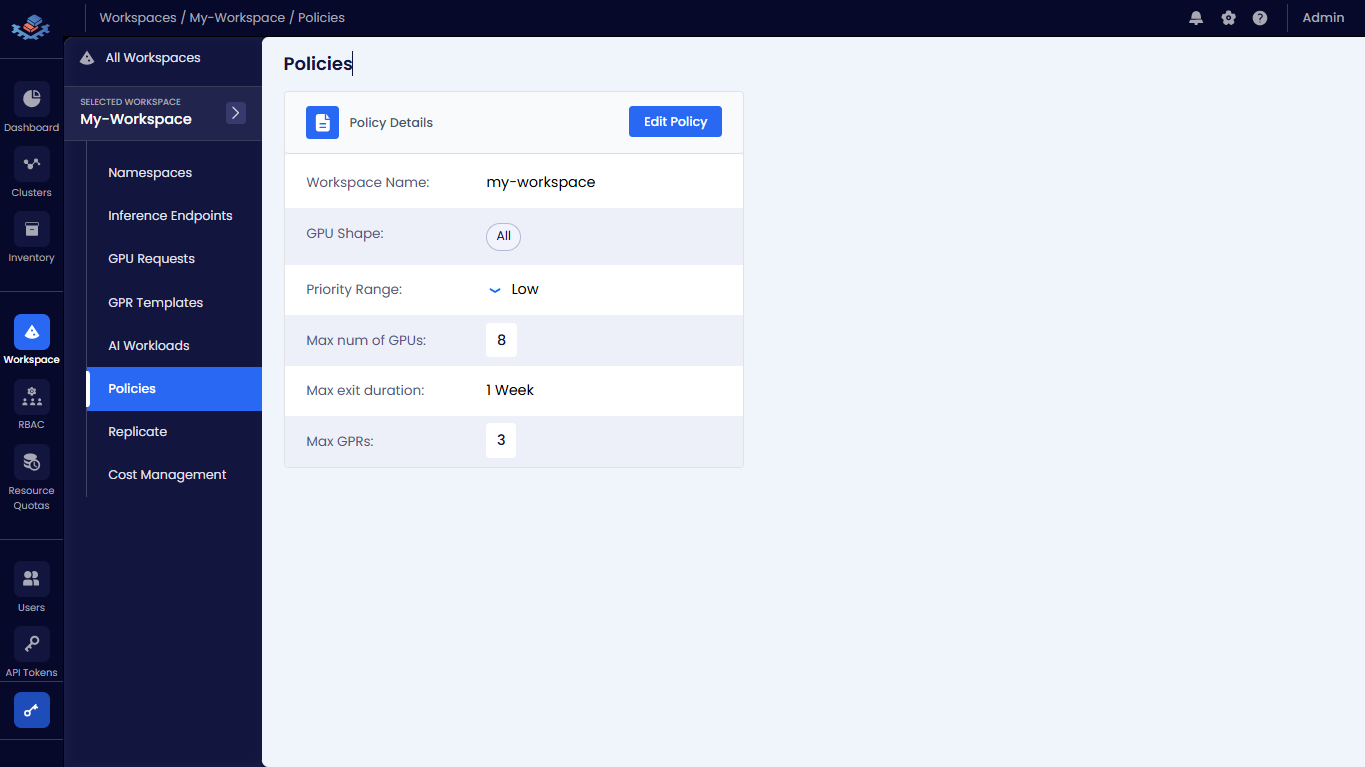
Edit Workspace Policies
You can edit the workspace policies to meet the specific needs of your organization. You can modify the default policies or create new ones.
To edit a policy:
-
On the Policies page, click the Edit Policy button.
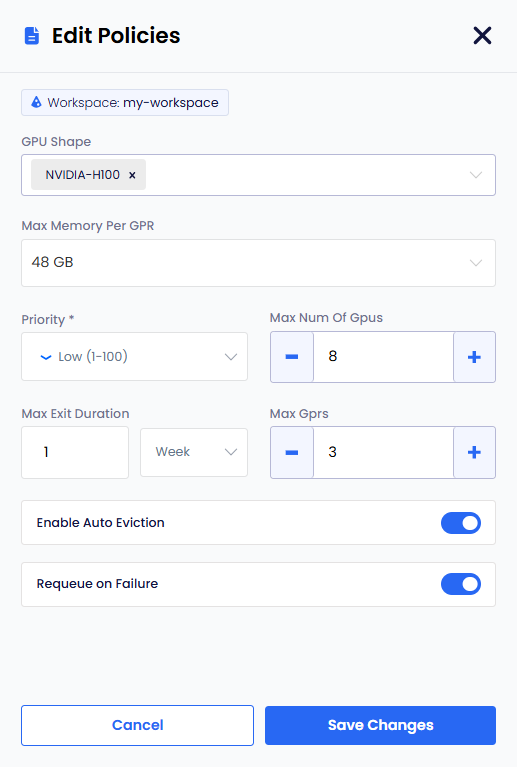
-
On the Edit Policies pane, you can edit the following parameters:
- GPU Shape and Max Memory per GPR: Restrict users to specific GPU shapes or memory limits per GPR.
- Max Memory Per GPR: Set the maximum memory per GPU request.
- Priority: Set the priority for all GPRs in the workspace according to operational requirements.
- Max Num of GPUs: Specify the maximum number of GPUs that GPRs can request.
- Max Exit Duration: Set the upper bound for how long a GPR can run before it is terminated. The default value is
1week. - Max GPRs: Restrict a workspace user to create a specific number of GPRs.
- Enable Auto Eviction: This toggle button is enabled by default. It automatically evicts idle workloads from the workspace. You can disable it if you do not want to evict idle workloads.
- Request on Failure: This toggle button is enabled by default. It controls whether requests should be retried on failure. You can disable it if you do not want to retry requests on failure.
-
Click the Save Changes button to apply the updated parameters.