View the GPU Inventory
This topic describes how to view the inventory and allocation status of each GPU node within the cluster. The EGS platform provides detailed information for both EGS-managed and unmanaged GPU nodes.
Across our documentation, we refer to the workspace as the slice workspace. The two terms are used interchangeably.
To view the inventory:
-
Go to GPU Inventory on the left sidebar.
-
Under Managed Nodes, you can see the GPU node allocation status for each cluster.
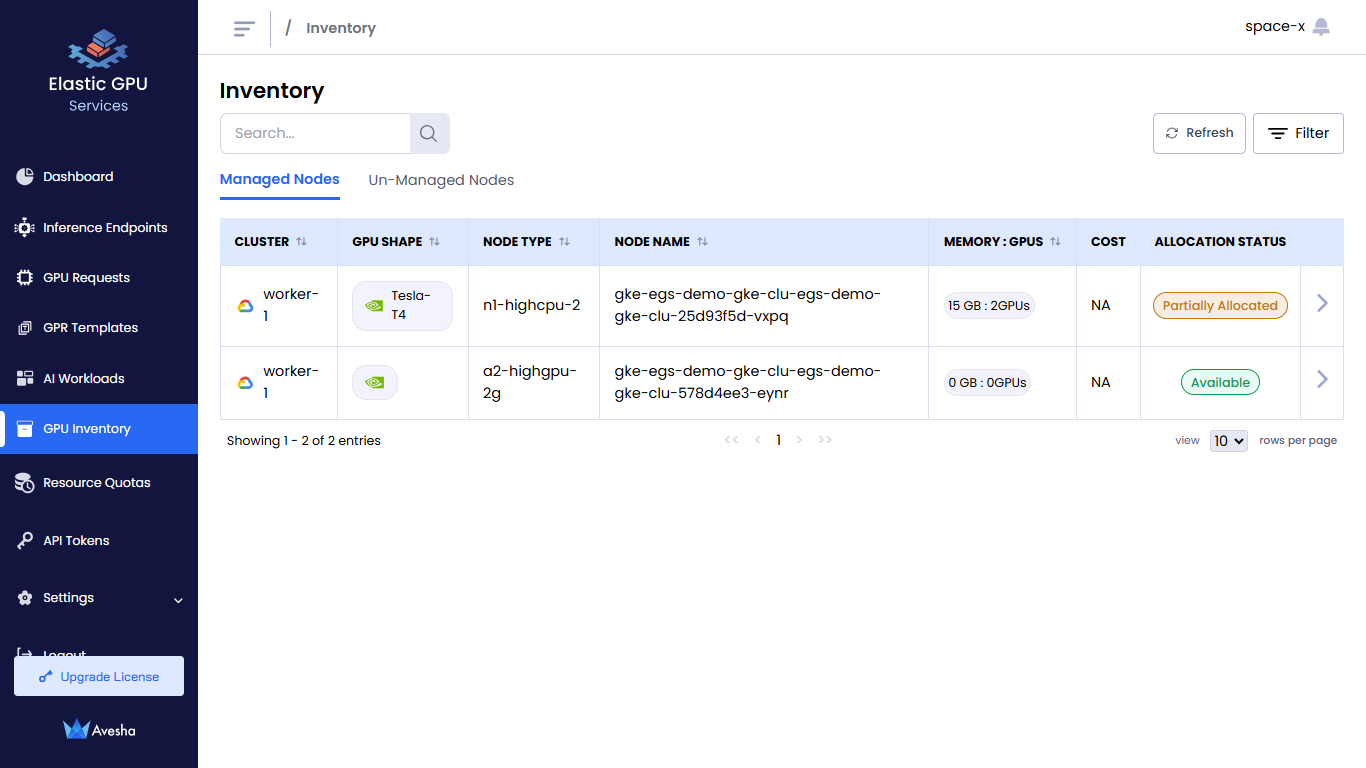
-
To see the inventory details of a node, click the right arrow next to the ALLOCATION STATUS column.
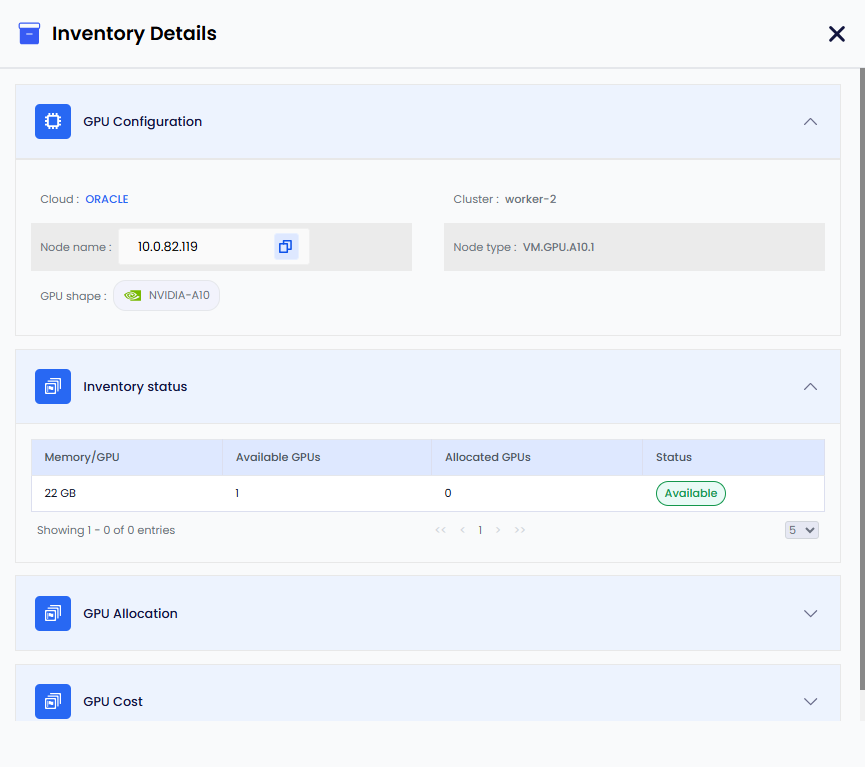
The figure below shows that the GPU Cost section is included in the Inventory Details pane. The cost can be set for a specific instance type. So, if you have multiple nodes of the same type in your clusters, the price you specify will apply to all of them.
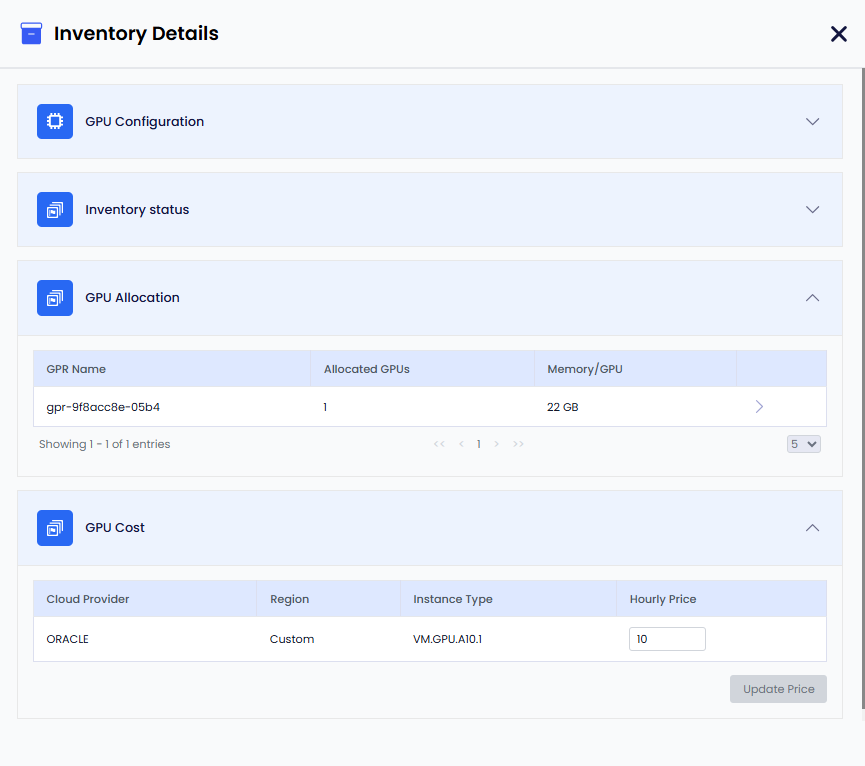
After a custom price update, it may take up to an hour for the cost data to reflect the changes.