View the GPU Inventory
This topic describes how to see the inventory of the clusters' each GPU node and the application status. The EGS platform also provides the details of both EGS managed and unmanaged nodes.
To view the inventory:
-
Go to GPU Inventory on the left sidebar.
-
Under Managed Nodes, you can see the GPU node allocation status for each cluster.
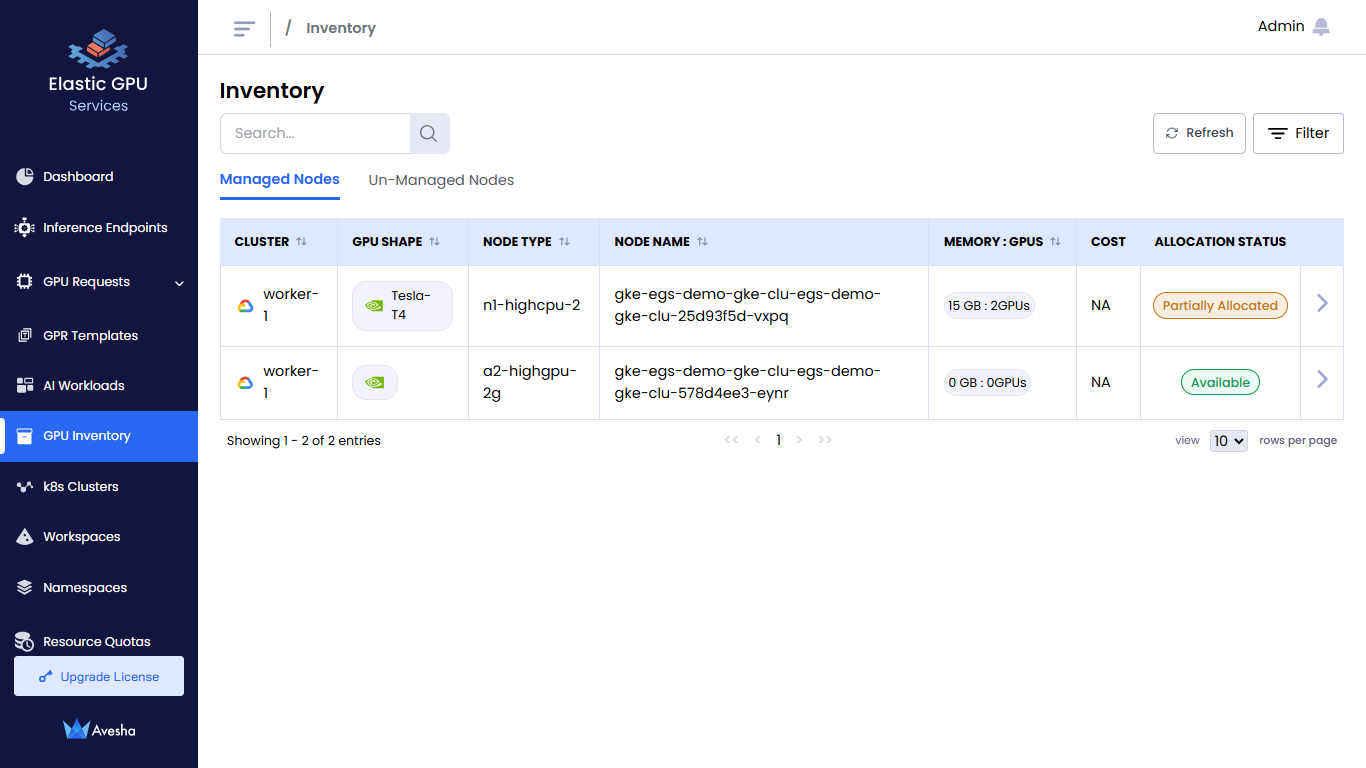
The figure below shows the AMD icon for an AMD GPU on the Inventory page.
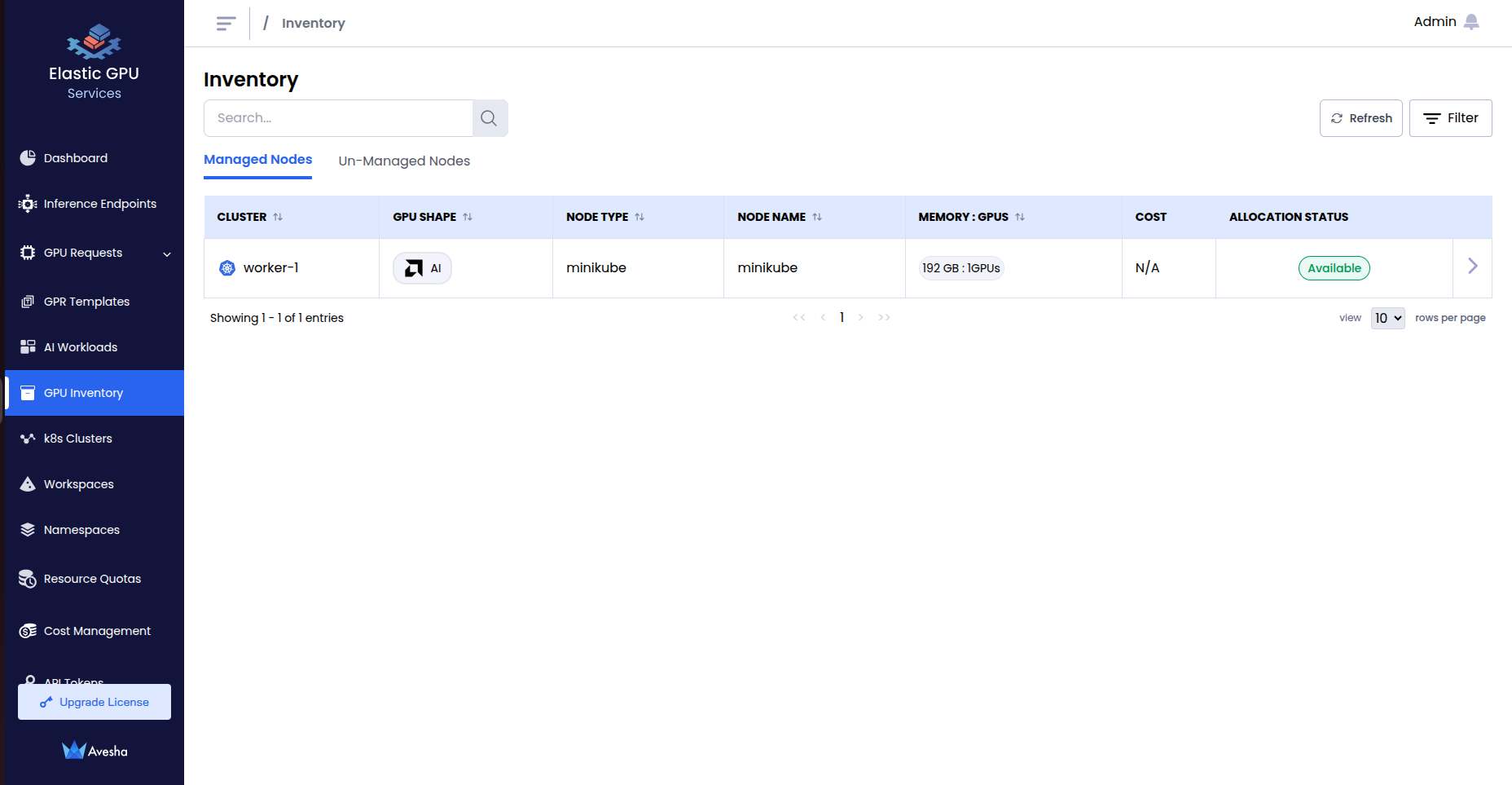
-
To see the inventory details of a node, click the right arrow next to the ALLOCATION STATUS column.
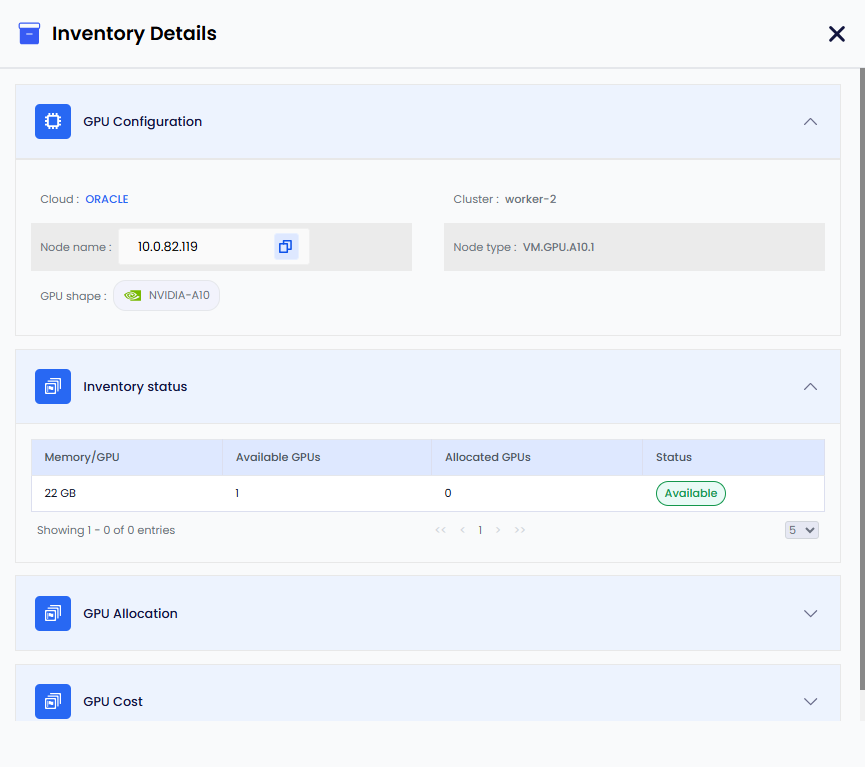
The figure below shows that the GPU Cost section is included in the Inventory Details pane. The cost can be set for a specific instance type. So, if you have multiple nodes of the same type in your clusters, the price you specify will apply to all of them.
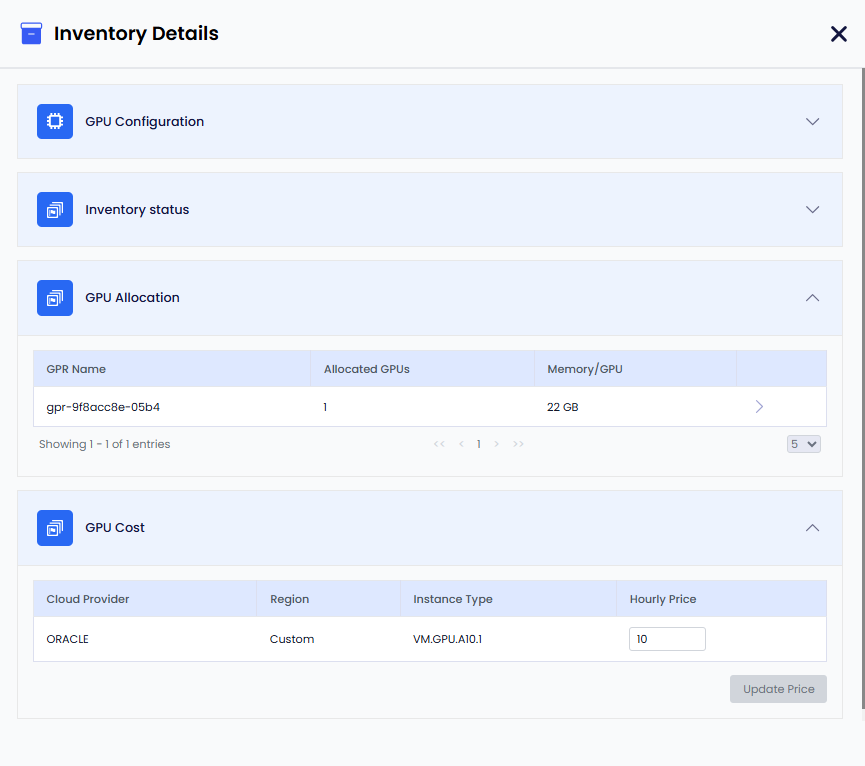
After a custom price update, it may take up to an hour for the cost data to reflect the changes.
Exclude GPU Nodes from the EGS Inventory
Cluster administrators can exclude specific GPU nodes from EGS by adding the kubeslice.io/managed-by-egs=false
label to them. This label ensures that EGS does not schedule workloads on these labeled nodes, and excludes them from
its managed-nodes inventory.
EGS assumes that all GPU nodes are idle (meaning nothing is running on them). No processes should be started outside of EGS control.