Explore GPU Nodes Cost
This topic describes how to explore the cost of GPU nodes on your clusters using the KubeTally feature and provides instructions for uploading custom pricing data through CSV files.
Overview
KubeTally is a cost-tracking tool designed for efficient multi-cluster resource management in Kubernetes environments. It provides
teams with clear cost insights and accurate resource usage attribution across clusters, facilitating fair and transparent
chargeback practices. KubeTally tracks costs for various resources such as Compute, PersistentVolume, and LoadBalancer,
allowing for comprehensive cost analysis.
This feature allows you to track cluster resources and their usage. The EGS portal provides detailed information on resource utilization and total costs for each service.
Within a cluster, a namespace can host multiple services, and a workspace can span several clusters. Costs are aggregated at the workspace level and displayed for all services across all namespaces and clusters associated with the workspace.
Across our documentation, we refer to the workspace as the slice workspace. The two terms are used interchangeably.
The current version only supports AWS, OCI, and Akamai cloud clusters. You can view cost allocation only for AWS, OCI, and Akamai cloud clusters.
View Resource Costs
To view and analyze resource costs:
-
Go to Cost Management on the left sidebar.
-
On the Slices page, select the workspace to per workspace information.
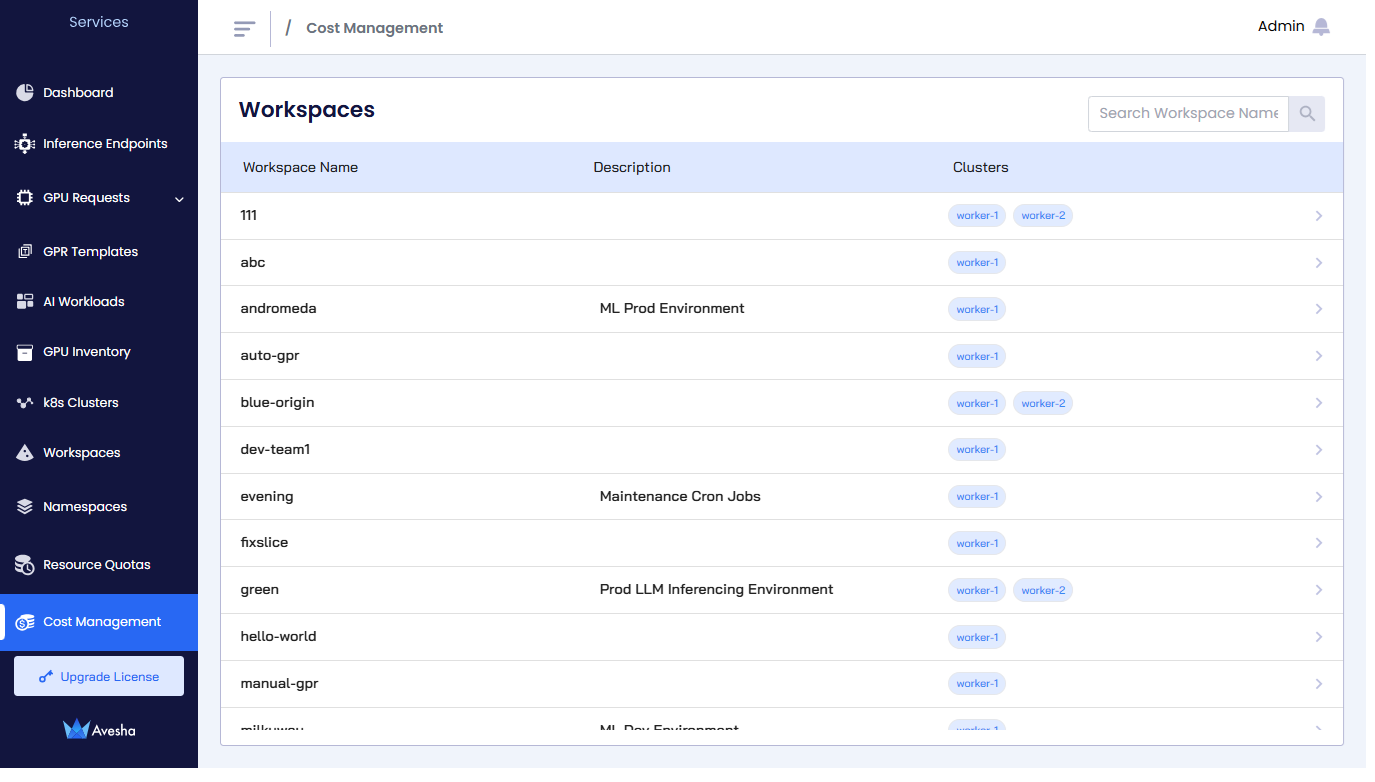
The default view is
Monthly, which shows the current month's cost. Switch toDailyview to see the daily cost details. -
On the selected workspace page, you see the Services, Ingress LB, and Node Reserve tabs.
-
On the Services tab, under the SERVICE NAME, view the cost and usage associated with all the services. Select the service to view the cost allocation. For example, for a namespace, view the Usage in millicore hours for compute pods and in GB hours for storage. Additionally, you can see Time in use in hours, and the Price in USD for compute, PersistentVolume, and LoadBalancer items.
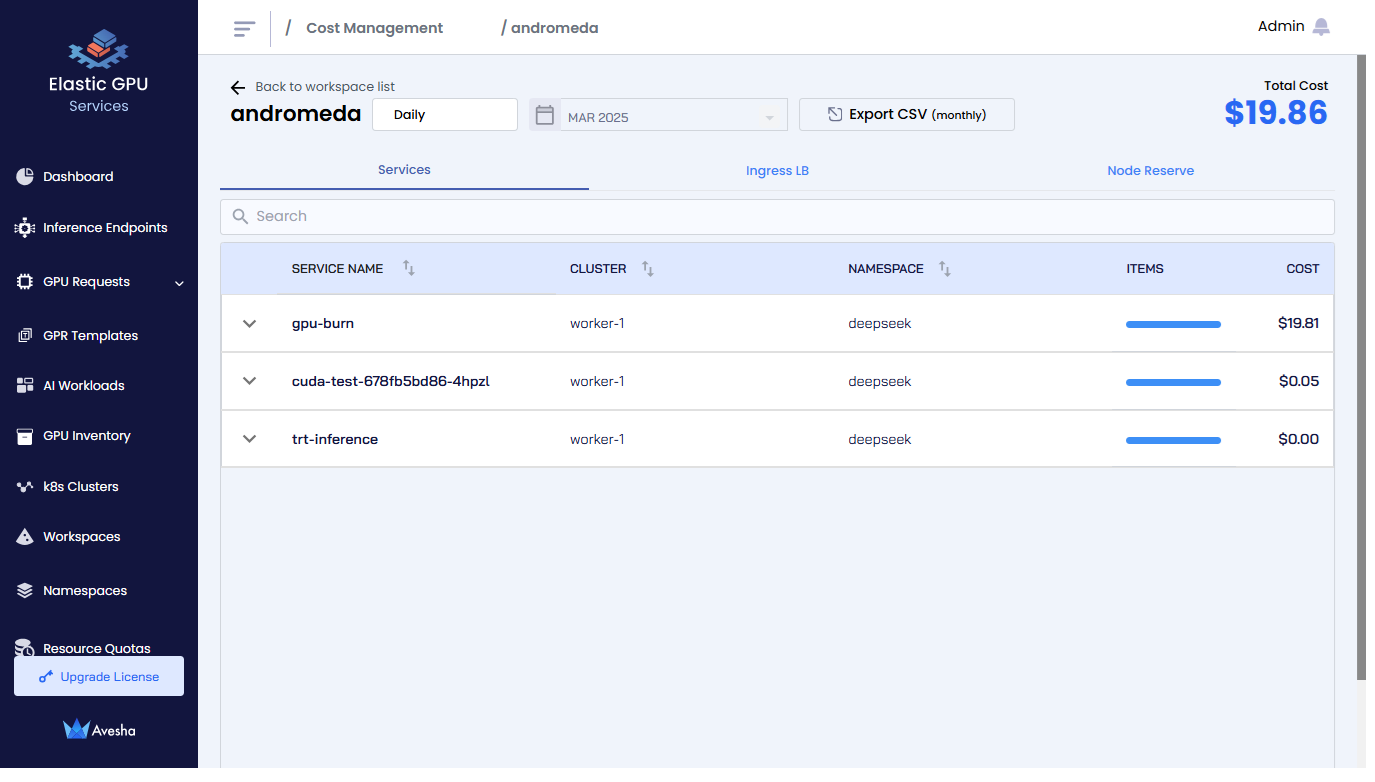
-
On the Ingress LB tab, under the INGRESS NAME, view the cost associated with the Ingress Load Balancer for a cluster.
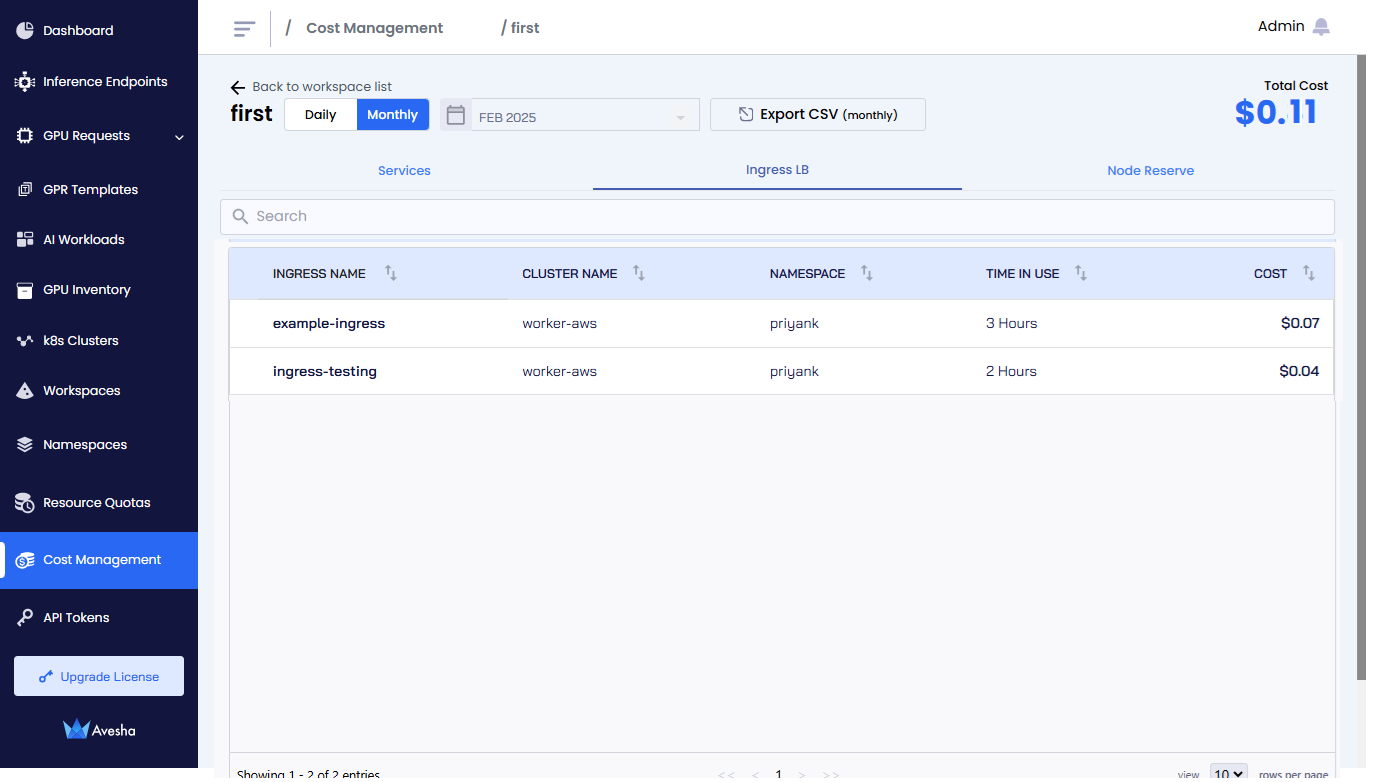
-
On the Node Reserve tab, under the NODE NAME, view the cost associated with the node resource.
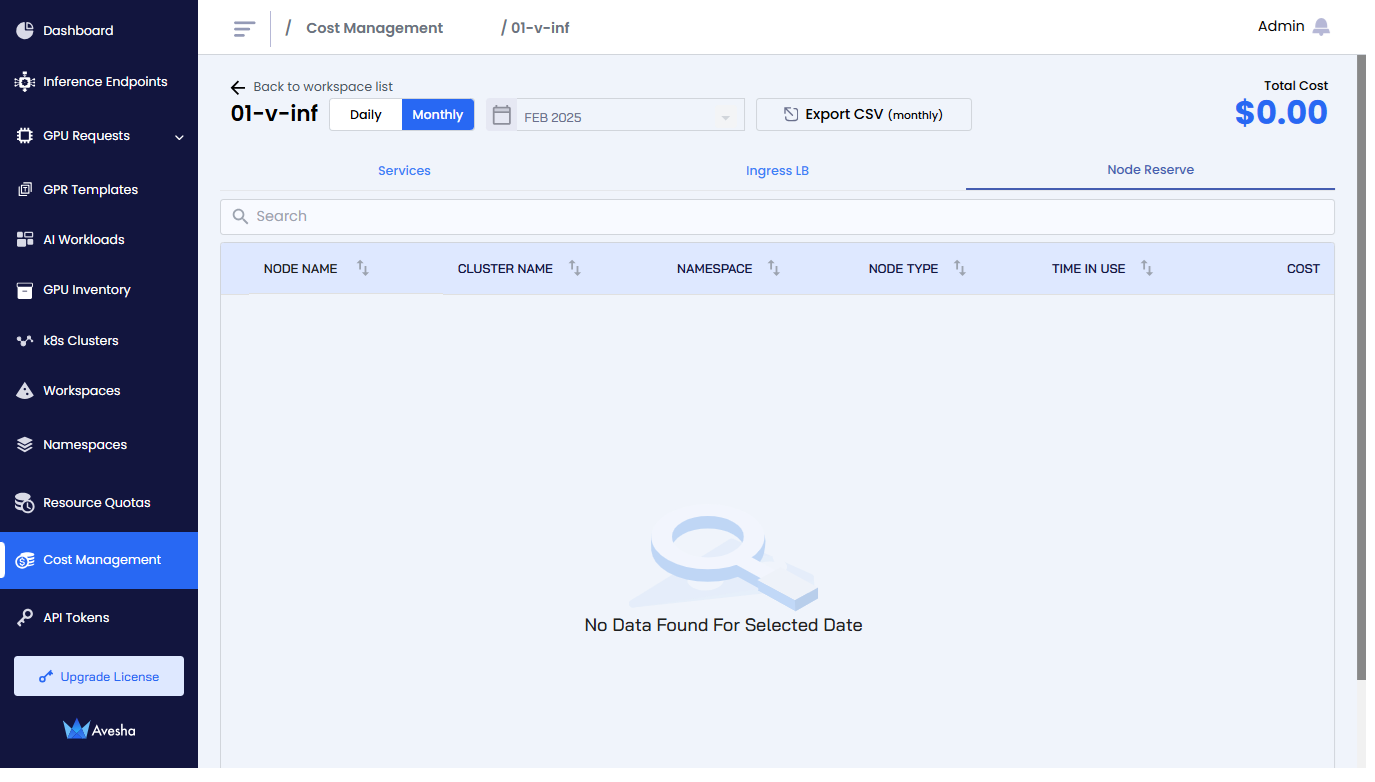
-
Generate the Report
To produce the daily or monthly report per workspace in CSV format, select the Daily or Monthly view from the top-left corner, and click the Export CSV button. Save the file to your local system.
The resource cost report per workspace includes the following columns:
- start timestamp (UTC): The start of the time range requested by the user.
- end timestamp (UTC): The end of the time range requested by the user.
- slice_name: The workspace from which the metrics are generated.
- cluster_name: The cluster from which the metrics are generated.
- name_space: The Kubernetes namespace from which the metrics are generated.
- service_name: The Kubernetes service from which the metrics are generated.
- is_reserved: The value is
TRUEonly for the services listed in the Services tab that are deployed in the reserved node. - millicores_used: The sum of the highest millicore hours usage across the time range requested by the user. For compute pods, millicore hours are represented by usage.
- node_name: The Kubernetes node name from which the metric is generated.
- node_type: The type of node from which the metric is generated. For example, for AWS, it can be
t3.large. - node_cost: The price per hour for the node type from which the metric is generated.
- cost: The total resource cost in US dollars for the requested time range.
- price: This is the price per CPU per hour in US dollars.
Upload the Custom Prices of any Cloud/Cluster Resources
KubeTally provides cost and utilization summaries for resources in arbitrary cloud environments or clusters, such as those on GCP or Azure. The pricing details of resources must be uploaded to database using an API to generate the report.
The prices API is added in the pricing-service component:
POST api/v1/prices
The API receives payload as a CSV file containing custom pricing information.
The following is an example CSV file for any cloud resources:
cloud_provider,region,component,type,vcpu,price
gcp,us-east-1,LB,Classic,,1.26
gcp,us-west-1,Compute Instance,t3-xlarge,4,444
linode,ap-west,Compute Instance,g6-nanode-1,1,5.45
linode,ap-west,LB,NodeBalancer,,100
aws,us-east-1,LB,Classic,,200
linode,ap-west,Compute Instance,g6-standard-2,1,1000
aws,us-east-1,Compute Instance,t3.xlarge,2,2000
linode,ap-west,Storage,linode-block-storage,,3000
Oracle Flex VM Pricing
For Oracle instances, the reported CPU usage reflects the total OCPUs (Oracle Compute Units) assigned to the node.
You must add two entries to the CSV file. Include a row for OCPU that specifies its hourly cost, and another row for Memory
that indicates the cost per GB per hour. These entries will allow the system to calculate the cost of Flex instances based
on their configurations of OCPUs and memory.
The following is an example CSV file for an OCI (Oracle Flex Instance):
cloud_provider,region,component,type,vcpu,price,gpu
ORACLE,Custom,Compute Instance,VM.Standard.E4.Flex:OCPU,1,0.148,
ORACLE,Custom,Compute Instance,VM.Standard.E4.Flex:Memory,1,0.2464,
ORACLE,Custom,Compute Instance,VM.Standard2.4,8,0.46,
Descriptions of the CSV File Columns
-
cloud_provider: The cloud service provider. For example,
AWS,GCP, orLinode. -
region: The geographical region in which the service is provided. For example,
us-east-1,ap-west, orus-west-1. -
component: The type of cloud resource or service. For example, Compute, Storage, or LB. The component value must be Compute, LB, or Storage in the CSV file. Otherwise, the prices for that resource will not be listed in the generated reports.
-
type: The specific instance type or service type. The type value must be identical to the one present in the Prometheus utilization metrics. For example,
t3.xlargeorg6-standard-2for compute andlinode-block-storagefor storage.ClassicandNodeBalancerfor LoadBalancer) -
vcpu: The number of virtual CPUs for compute instances. This column is optional and should only be filled for compute entries.
-
price: The price for the service (typically per hour or some other time unit depending on the cloud provider's pricing model).
Currently, the pricing API is not exposed to the end-user. Using the kubectl command, you need to port-forward for the pricing
service component.
To upload by port-forwarding the pricing service component:
-
Prepare the CSV file with custom prices. For example, the file name is
custom_prices.csv. -
Use the following command to find the relevant pod that is running the pricing service:
Example
kubectl -n kubeslice-controller get pods | grep pricing-serviceExample Output
kubetally-pricing-service-57b869fbd5-hxpgf 1/1 Running 0 93m -
Expose the pricing-service component using kubectl port-forwarding. Use the following command to port-forward the pod:
kubectl port-forward pod/<pod-name> <local-port>:<container-port> --namespace <namespace>For example, if the pod name is
kubetally-pricing-service-57b869fbd5-hxpgfand the container inside is exposing port 8088, and you want to access it locally on port 8088, the command would be:kubectl port-forward -n kubeslice-controller kubetally-pricing-service-57b869fbd5-hxpgf 8088:8088 -
Upload the CSV file using the API URL in a post call as illustrated in the following example:
curl -X POST -F "file=@custom_prices.csv" http://localhost:8088/api/v1/prices
KubeTally generates the report and displays the utilization summary of resources that you uploaded in the POST API call. Go to the Cost Management page to see the cost allocation details of these custom resources.