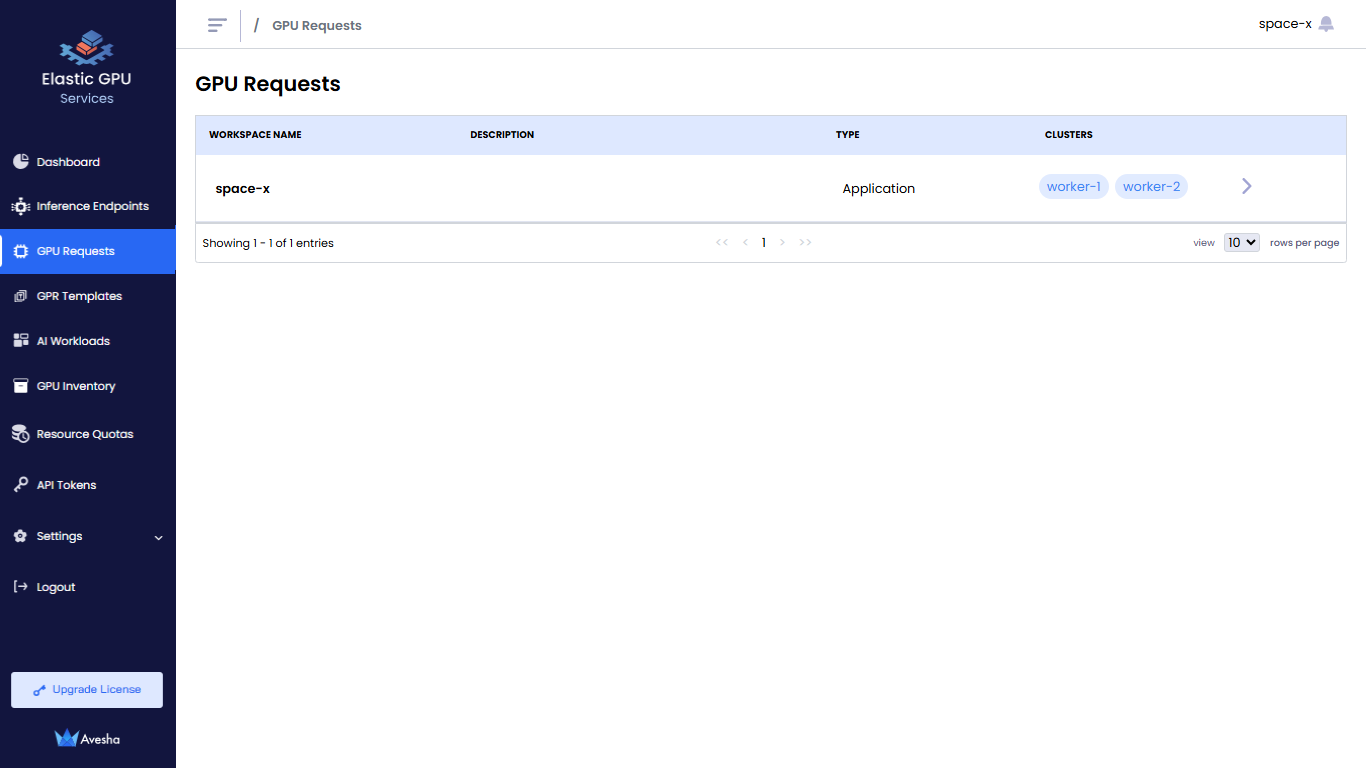Access the Workspace
This topic describes how the user (or team) can access a workspace. The EGS admin allocates the workspace to the user.
Across our documentation, we refer to the workspace as the slice workspace. The two terms are used interchangeably.
Get Access to a Workspace
A user (or a team) can have one or more workspaces allocated, where AI models are deployed. A workspace can be a single cluster scoped or span across multiple clusters.
The administrator creates a workspace and registers the user details.The user receives login credentials from the administrator
to access the user portal. Upon logging in, the user is issued an access token that authorizes access to the designated workspace.
If required, the user can download their kubeconfig file through the portal. This file allows them to provision and
manage applications within their assigned workspace or namespace.
To know more, see fetch a workspace token.
Starting with version 1.10.1, an owner role-based API token generated for a workspace also serves as a token to access the User Portal. To know more, see API token.
Login to the User Portal
Users can log in to the portal using one of the following methods:
- An access token provided by the administrator
- Identity Provider (IDP) credentials
- A direct login URL
The portal enables workflows to manage the life cycle of GPU provision requests (GPRs) and deep GPU observability for the user AI workloads.

View a Workspace
After a successful login, you see the GPU Requests page as the landing page. This page provides a list of workspaces allocated to the user by administrator. You can create a GPU request and deploy AI models on these allocated workspaces. This interface enables users to manage their GPU needs and AI workloads within the scope of their assigned workspaces.
To view the workspace:
-
Select GPU Requests on the left sidebar.
-
On the GPU Requests page, you see workspaces available to create the GPU requests.