View the GPU Inventory
This topic describes how to see the inventory of the clusters' each GPU node and the application status. The EGS platform also provides the details of both EGS managed and unmanaged nodes.
To view the inventory:
-
Go to GPU Inventory on the left sidebar. Under Managed Nodes, you can see the GPU nodes' allocation status.
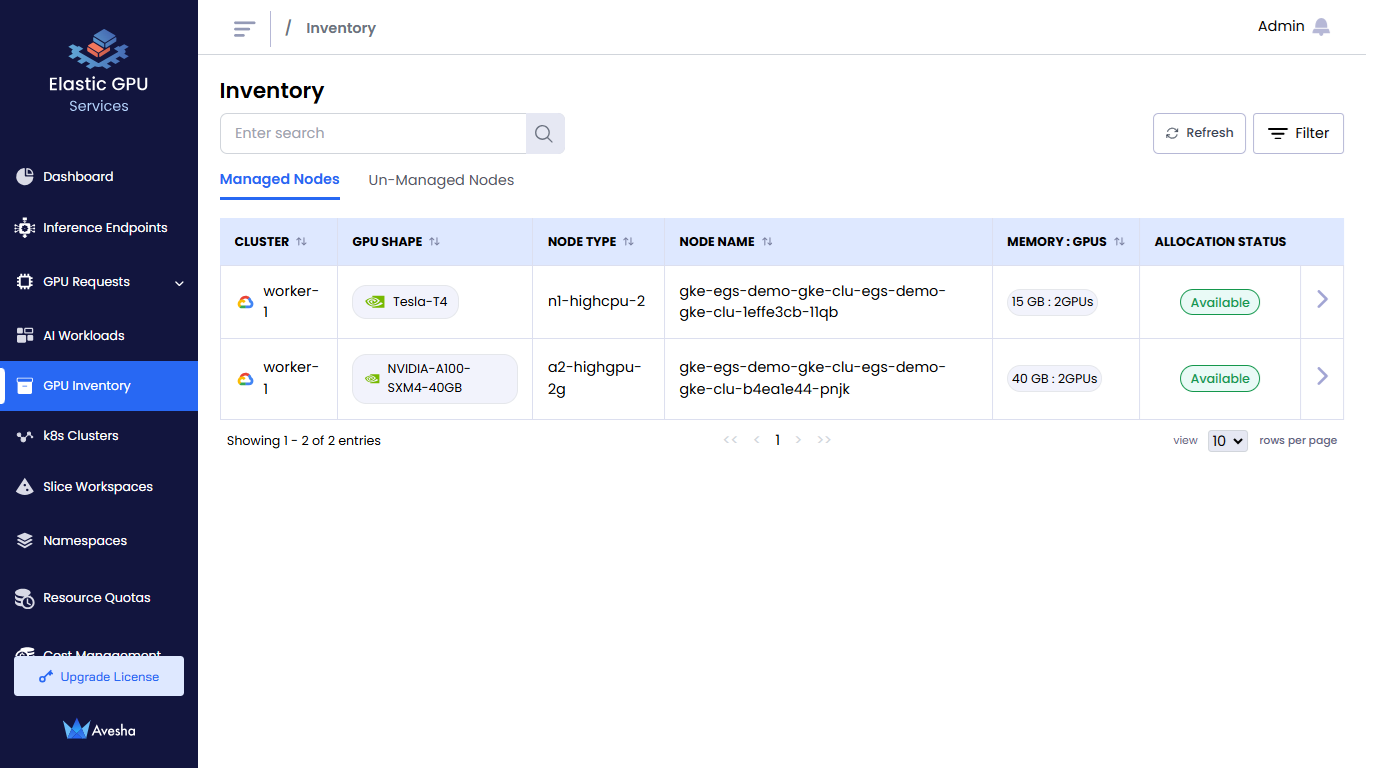
-
To see the inventory details of a node, click the right arrow next to the Application Status column.
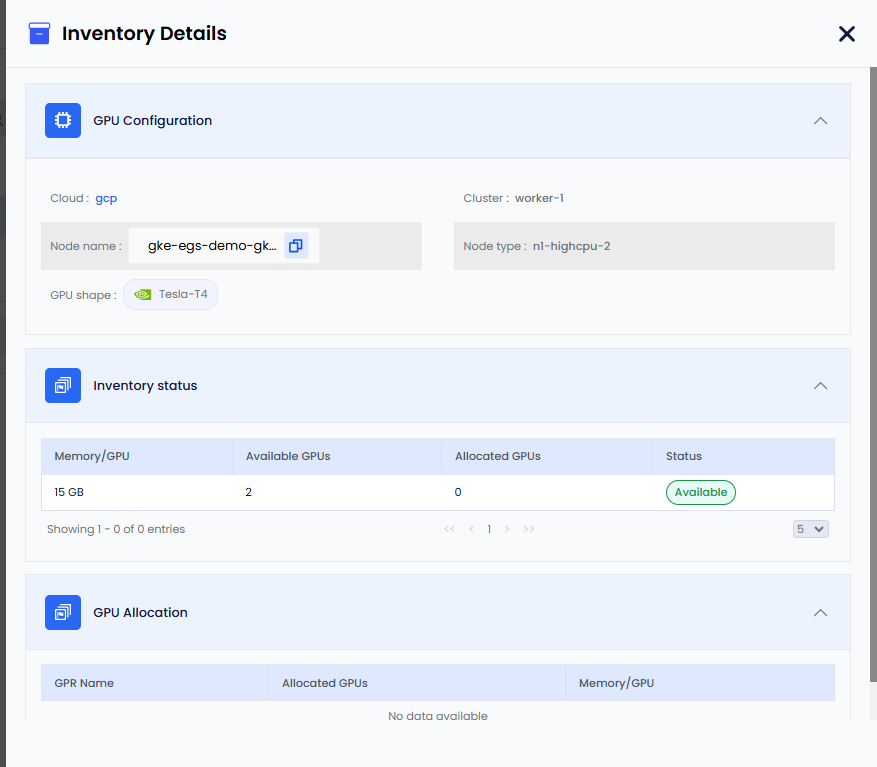
Exclude GPU Nodes from the EGS Inventory
Cluster administrators can exclude specific GPU nodes from EGS by adding the kubeslice.io/managed-by-egs=false
label to them. This label ensures that EGS does not schedule workloads on these labeled nodes, and excludes them from
its managed-nodes inventory.
EGS assumes that all GPU nodes are idle (meaning nothing is running on them). No processes should be started outside of EGS control.