Slice Operations
You can create a slice for an individual user or team in your organization based on the requirements. A slice is a logical boundary for a user or a team workspace. The slice can be viewed as the workspace where users can deploy their AI workloads.
Create a Slice
To create a slice:
-
Go to Slice Workspaces on the left sidebar.
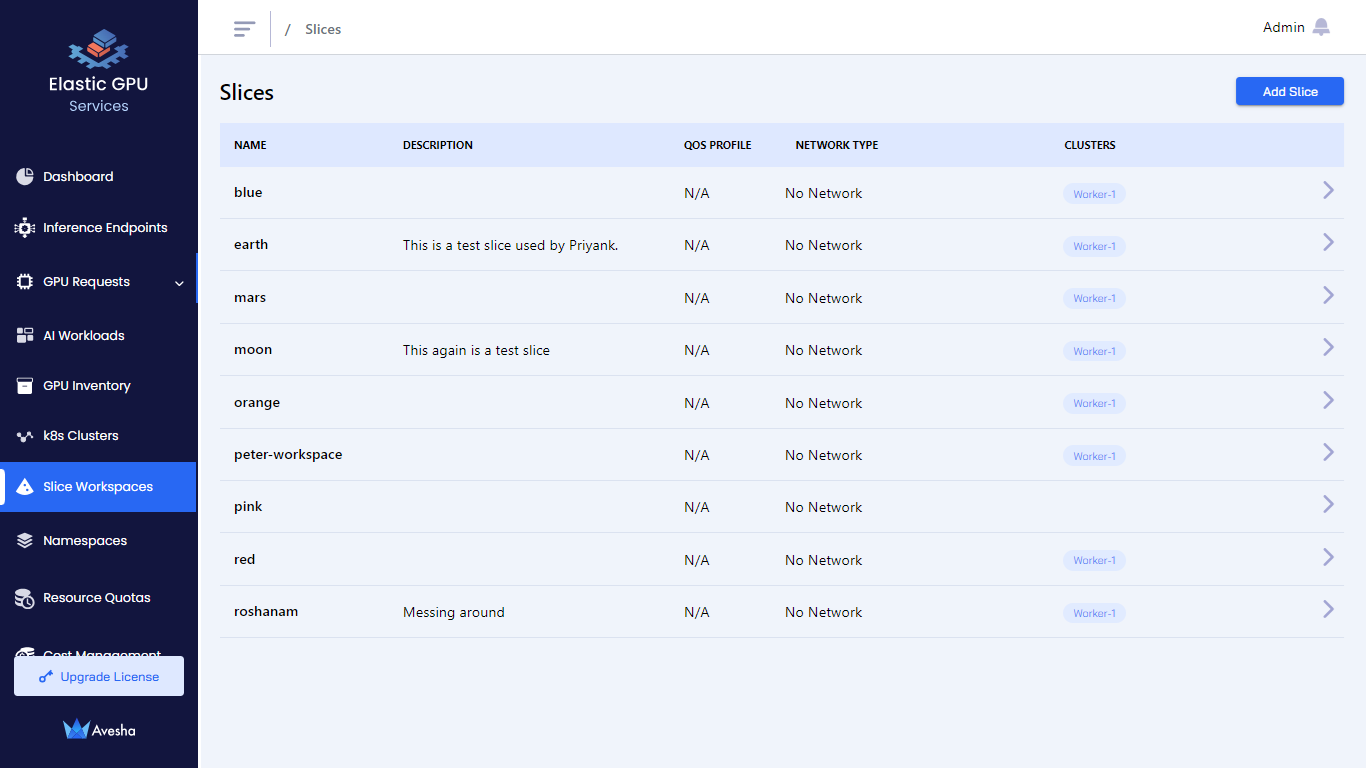
-
Click Add Slice.
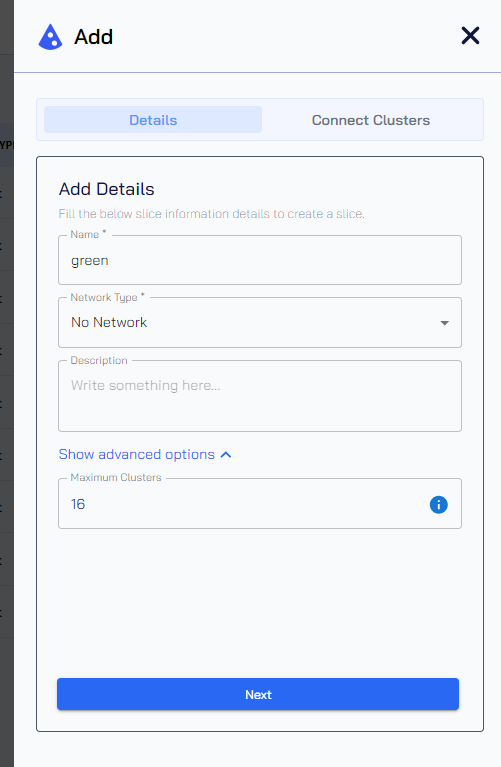
-
On the Add dialog, under Details, you must:
- Add a name for the slice in the Name text box.
- Select No-Network for Network Type.
- Click Next.
-
To connect your cluster to your slice that is being created, click the**+** sign against the cluster.
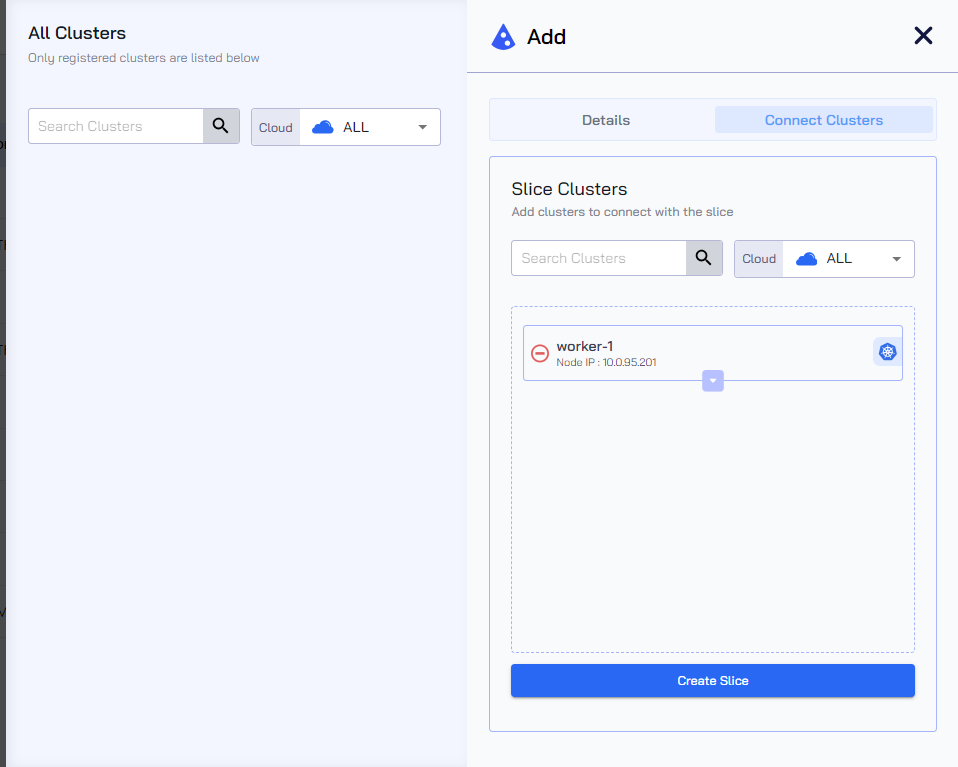
-
Click Create Slice.
Edit a Slice
To edit a slice:
-
On the Slices page, click the arrow icon at the right for the slice to edit.
-
Click the edit icon on the top right.
-
Click the Edit Slice button.
-
In the Connect Clusters tab, you can perform the following:
-
Under All Clusters, to connect more clusters to the slice, click the plus icon next to each worker cluster in the list.
- Under Slice Clusters, unselect the cluster to detach it from the slice. Click the minus icon against a worker cluster to detach it from the slice, enter the text DETACH to confirm, and click the Detach Cluster button.
-
-
Click the Edit Slice button to save the changes.
Delete a Slice
Be sure to detach clusters from a slice before deleting it.
To delete a slice:
-
On the Slices page, click the arrow icon at the right for the slice to delete.
-
Click the delete icon on the top right.
-
Enter DELETE to confirm and click the Delete Slice button.